Extracting Data¶
You may want to extract data from Hyperview to generate reports, import the data using a different application, or simply as a point of reference for yourself to make more informed business decisions. You can extract data in one of two ways:
By exporting grid data as a spreadsheet
By writing an API client that integrates with the Hyperview API
This topic covers exporting grid data. You can explore the Hyperview API in OpenAPI/Swagger format from Help → Hyperview API (only recommended for technical audiences).
Exporting grid data¶
You can export grid data from any page in Hyperview that has an Export link. Examples include Assets by Type pages, Advanced Search results, the Sensors page, and so on. Clicking Export exports the current grid as an Excel file (.xlsx), which gets saved to your browser’s default download location.
For multi-page grids — that is, grids which are spread across multiple pages — you can click the Export link on any grid page to export the entire grid. The exported file will reflect the sort order and any filters that are currently applied.
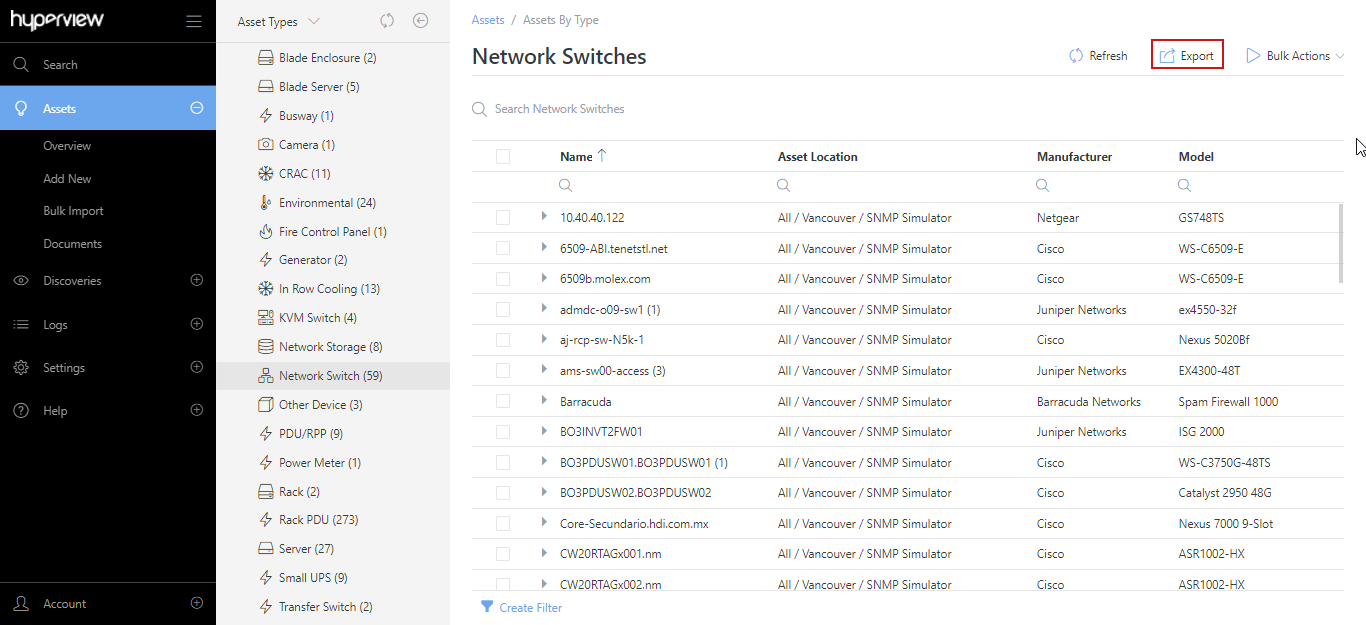
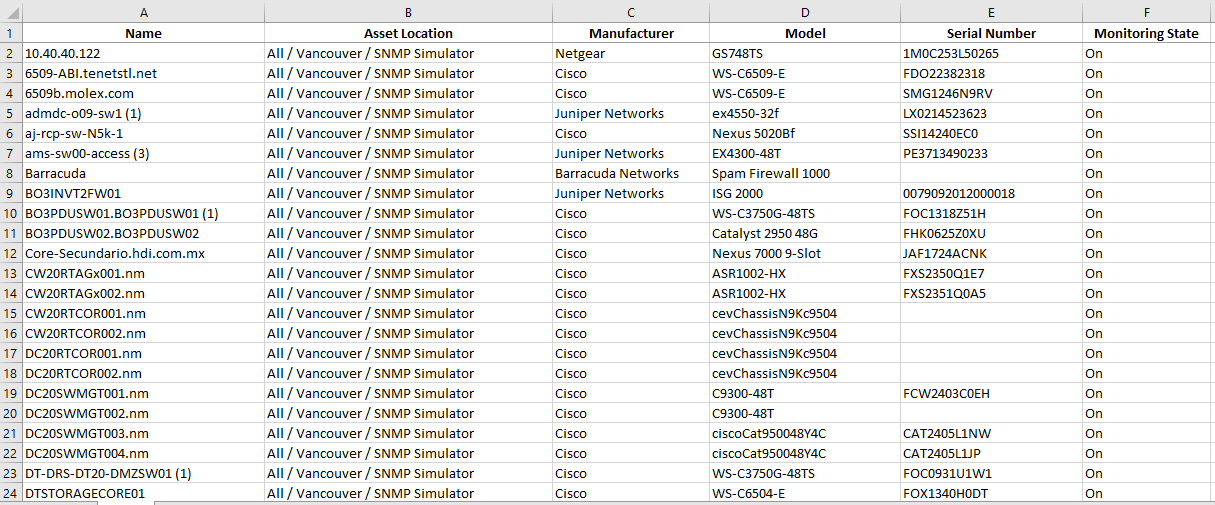
Note
For Advanced Search queries the maximum export size is 10,000 rows.
Tip
The Sensors page also lets you export raw sensor data and sensor graphs. See Managing sensors.