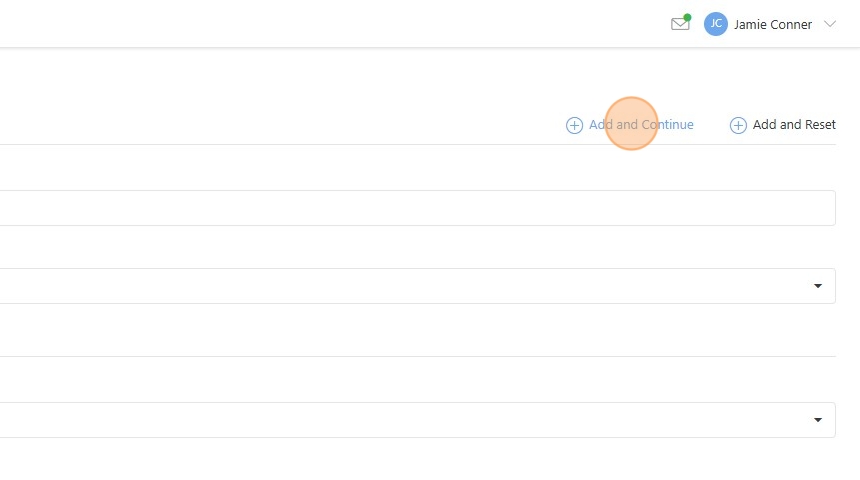Adding Business Entities¶
Create a new Business Entity in Hyperview by following these steps.
Open the Business Entities feature menu.
Click “Add New” menu option.
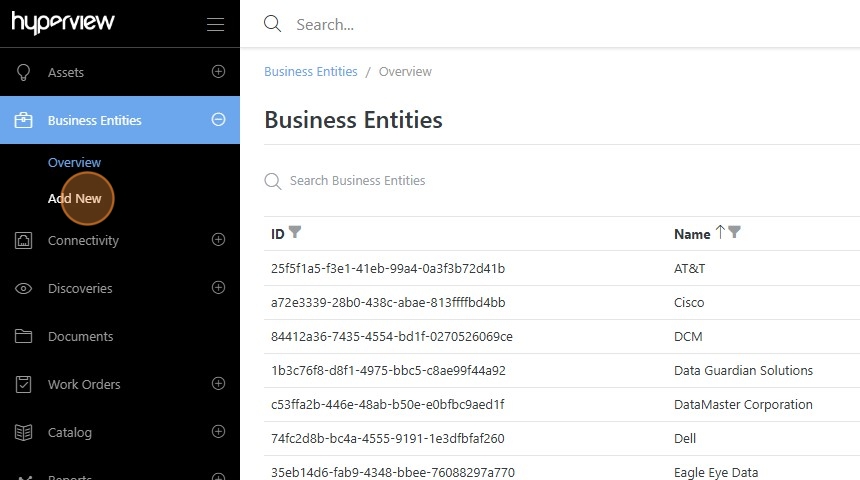
Click the “Name” field.
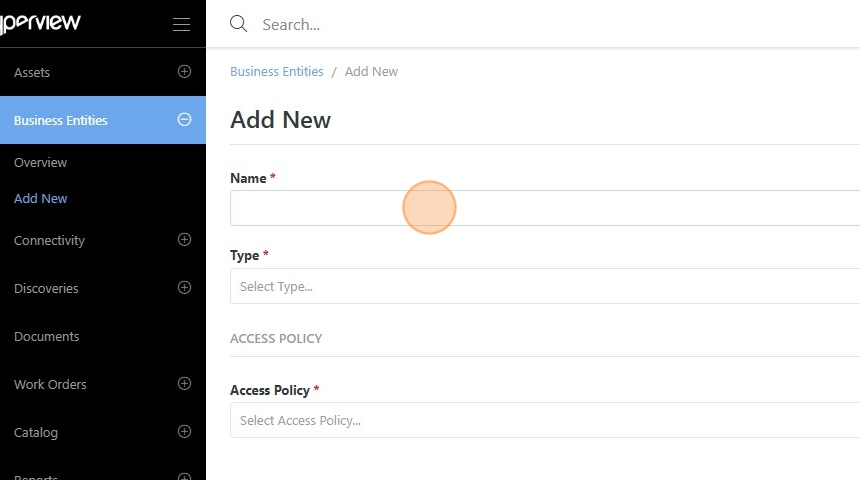
Enter a Business Entity name.
Click the “Type” field.
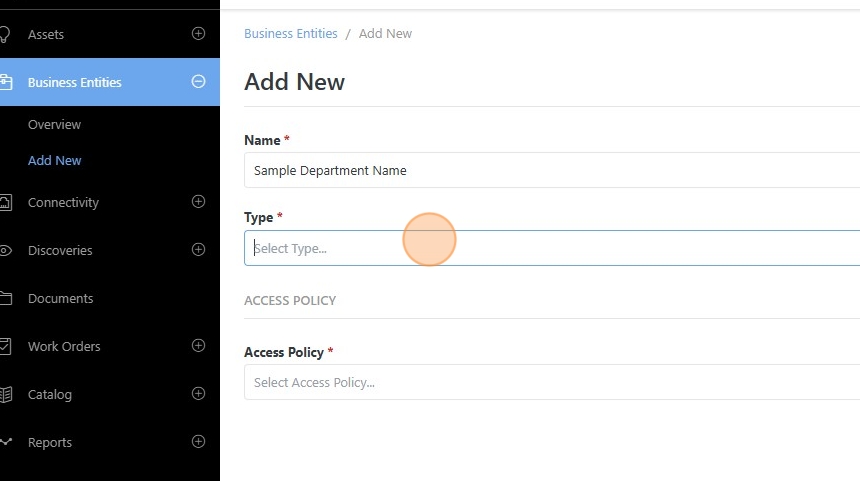
Select an available Business Entity type.
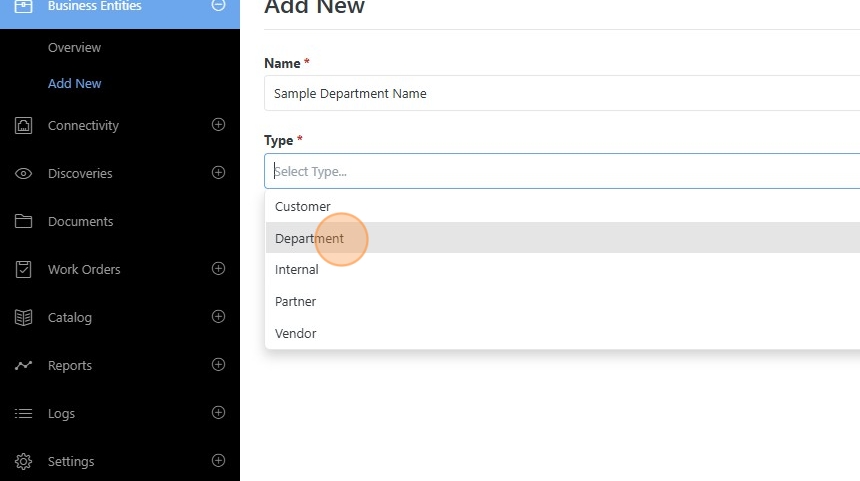
Click the “Access Policy” field.
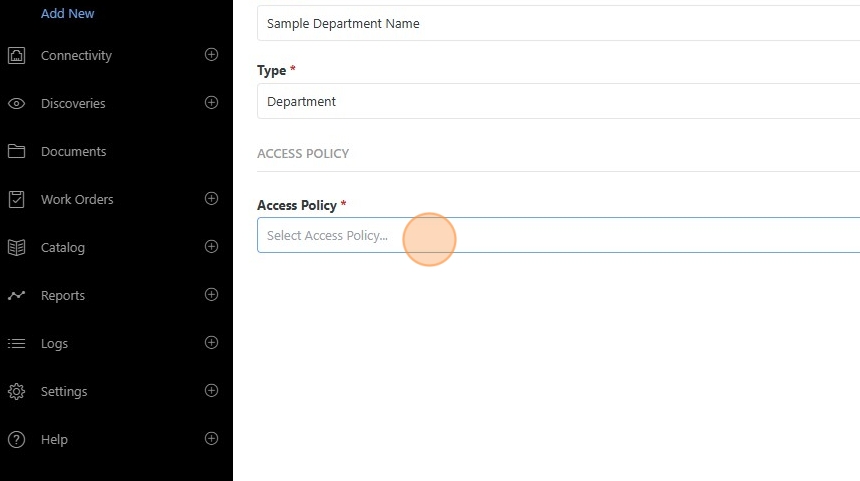
Select an existing Access Policy from the dropdown list.
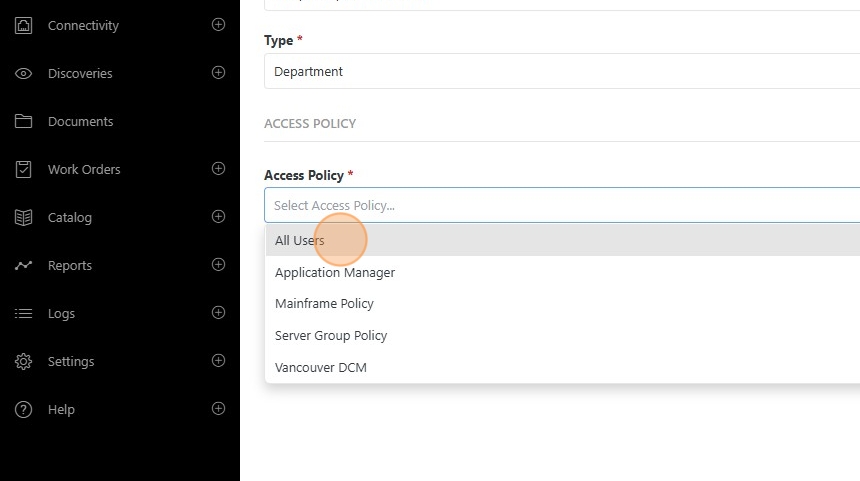
Click “Add and Continue” to add the Business Entity and soft reset the form or click “Add and Reset” to add the Business Entity and fully reset the form.