Maintaining Data Collectors¶
Data Collectors must be up-to-date and communicate consistently with the Hyperview platform. This is crucial because sensors are assigned to Data Collectors. Using a stale or non-functioning Data Collector will result in incorrect sensor data and therefore an inaccurate representation of your assets in Hyperview.
Tracking stale and outdated Data Collectors¶
The Last Communicated column in the Data Collectors grid indicates the date & time when a particular Data Collector last communicated with Hyperview. The Version column shows the Data Collector version number.
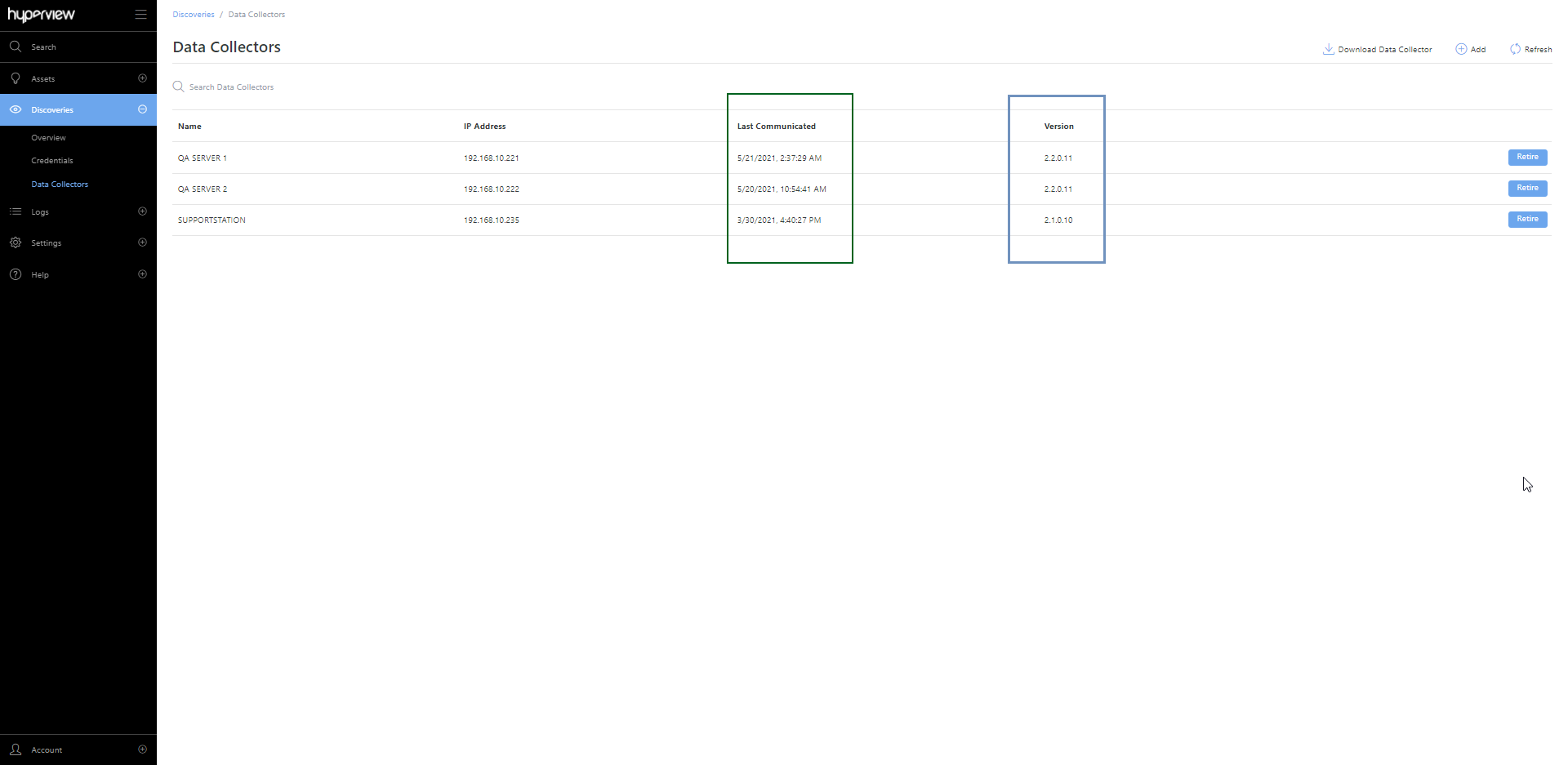
Distinct alarm event messages are generated for the All location (Asset Hierarchy → All → Events) if:
A Data Collector has not communicated with Hyperview within 2x the usual polling frequency; or
The Data Collector version is out of date.
Consult your IT department to address any connectivity issues, and/or update the Data Collector accordingly.
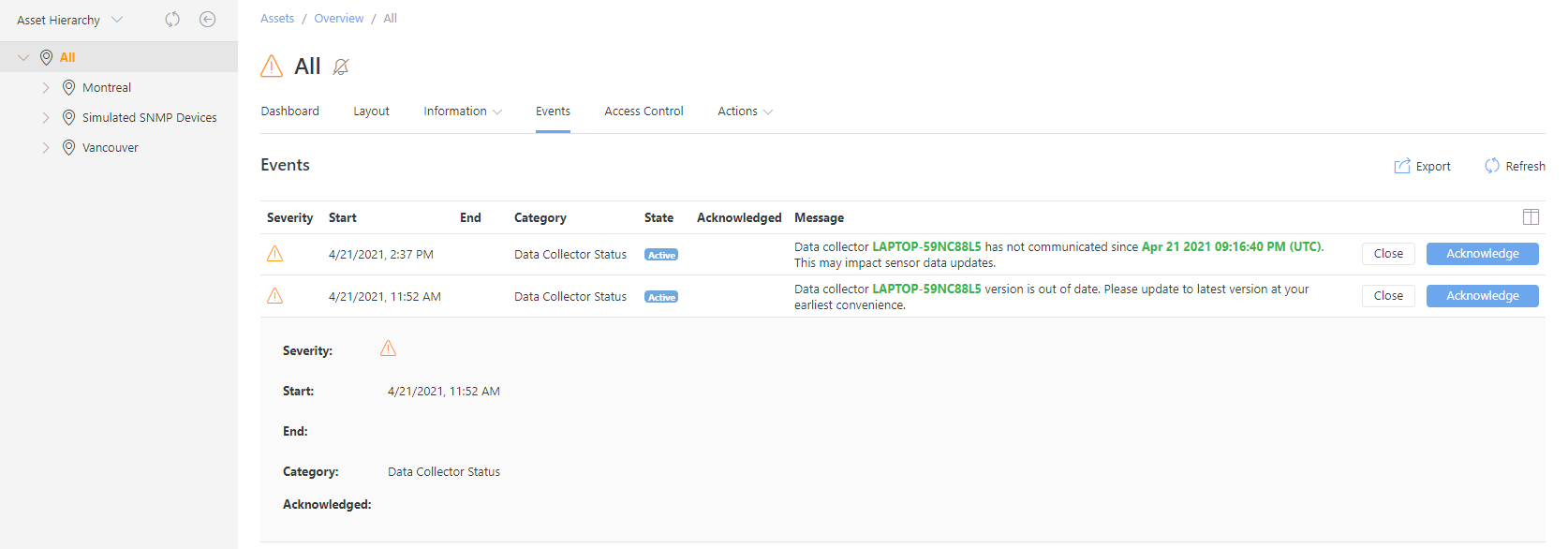
To receive email notifications if any of these alarm events trigger, simply add the All location to your watched assets.
Updating Data Collectors¶
For Windows Data Collectors¶
Uninstall the existing Data Collector, then proceed to set up the new Data Collector.
For Linux Data Collectors¶
Execute the update-dc.sh script located at /opt/datacollector/bin. Your existing configuration will be retained. You do not have to uninstall your current Linux Data Collector.
Reconfiguring Data Collectors¶
For Windows Data Collectors¶
Run the Windows Data Collector Configuration Tool, which is located at C:\\Program Files\\Hyperview\\Hyperview Data Collector\\configurationTool\\AgentConfigurer.exe (assuming you installed the Data Collector at the default location). Repeat the steps outlined in Registering Data Collectors to perform a full re-registration.
For Linux Data Collectors¶
Execute the recofigure.sh script located at /opt/datacollector/bin.
Retiring a Data Collector¶
You may want to retire a Data Collector for various reasons, such as:
The server hosting the Data Collector is no longer operational.
A faster server is available.
The current Data Collector server needs to temporarily go offline for maintenance.
A new server has been set up that is geographically closer to the assets you intend to monitor.
Retiring a Data Collector will permanently remove it from the system. During the retirement process, you must specify a substitute Data Collector that will take over the responsibilities of the Data Collector you are retiring. If you only have one Data Collector, you cannot retire it unless you add a substitute.
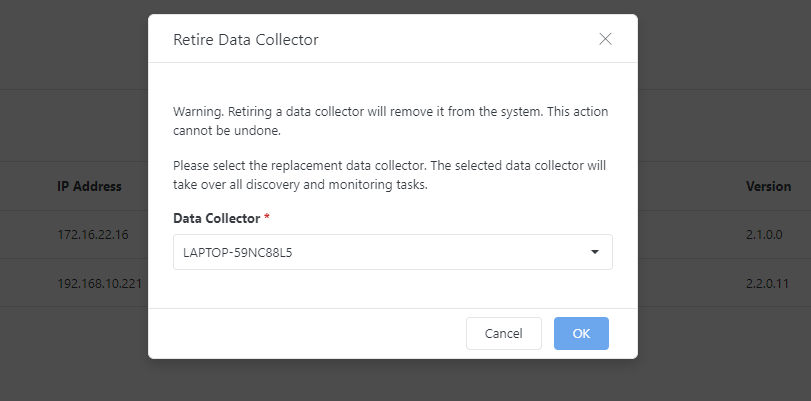
Log in to your Hyperview instance as an Administrator.
Go to Discoveries → Data Collectors.
Click the Retire button for the intended Data Collector. The “Retire Data Collector” modal will open.
Select the substitute Data Collector from the dropdown and click Save.