Firmware Management¶
Hyperview Firmware Management is a separately licensed set of features that lets you view and interact with firmware records. Firmware Management is powered by the Hyperview Catalog service.
With a Firmware Management license, you can, for example:
Look up assets that have a specific firmware version installed
Review firmware versions and associated assets
Download firmware
View firmware release notes
Get alerted to outdated firmware
Update firmware for device models with managed firmware, individually or in bulk
Note
Only licensed instances will have relevant features. To confirm if you have a Firmware Management license, check the License page (Settings → License, Administrator-only).
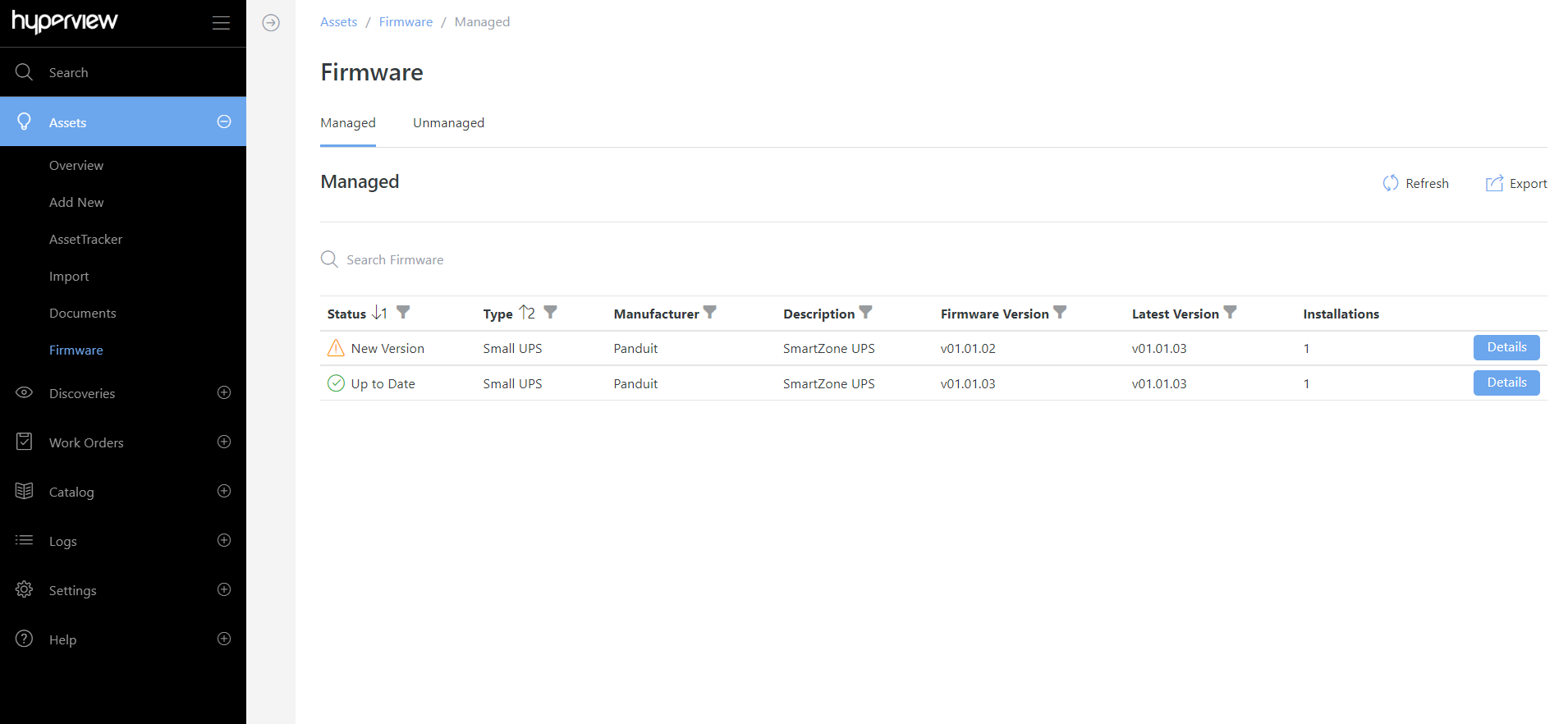
Supported hardware vendors¶
Panduit UPS products
Panduit Gen5 PDU products
Panduit Gen6 PDU products
nVent Enlogic PDU products
Note
We are actively working to add information to make Firmware Management more useful. If you are a customer who wants to use Firmware Management for certain hardware, please encourage your hardware vendor to reach out to us. If you are a vendor who wants consumers to benefit from Firmware Management, please contact Hyperview.
What is “managed firmware”?¶
Firmware is considered “managed” if it has the necessary product mappings in the Catalog so that Hyperview can surface relevant data and metadata. These include mapped firmware versions, installers, and release notes. At a minimum, managed firmware will have a known firmware version.
Note that firmware can only be managed for discoverable physical devices. These include:
Blade Enclosure
Blade Network
Blade Server
Blade Storage
Busway
Camera
Chiller
CRAC
CRAH
Environmental
Fire Control Panel
Generator
In Row Cooling
KVM Switch
Monitor
Network Device
Network Storage
Node Server
Other Device
Patch Panel
PDU/RPP
Power Meter
Rack PDU
Server
Small UPS
Transfer Switch
UPS
Utility Breaker
How are firmware versions detected?¶
Hyperview uses the Firmware Version property (asset → Information → Properties) to store and identify an asset’s current firmware version. Firmware versions are detected in either of the following contexts:
Upon discovering assets with discoverable firmware versions
When a Power User or above updates the Firmware Version property of a manually created asset
In both contexts, an asset is considered to have “managed firmware” only if the asset’s firmware group is mapped in the Hyperview Catalog. (A “firmware group” consists of firmware versions for a specific product model.)
Upon discovery, the Firmware Version property becomes read-only to prevent human error (it automatically gets updated upon rediscovery if the installed version has changed). If you merge two assets with discovered and manually updated Firmware Version values, the discovered value is retained and rendered read-only. In other words, discovered firmware versions are always preferred.
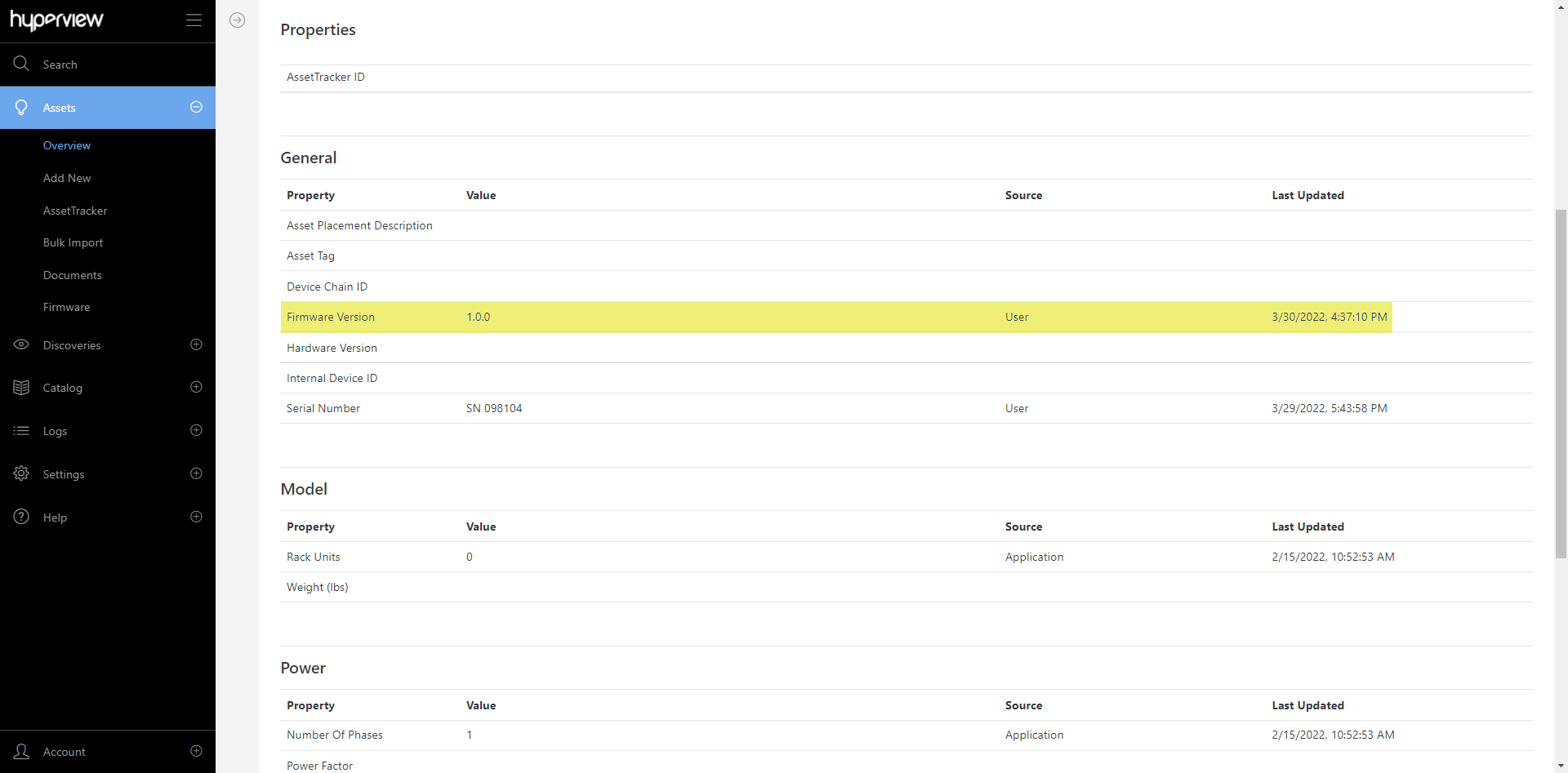
Who can access Firmware Management features?¶
As of Hyperview 3.4, any user can access Firmware Management features as long as you are using a Firmware Management-licensed instance (see View license).
Reviewing firmware installations for a firmware group¶
Go to Assets → Firmware → Managed or Unmanaged → Details → Installations (the Installations tab opens by default).
The grid will show assets that have a relevant firmware version installed. Note that you must have access to the assets in question to be able to see them.
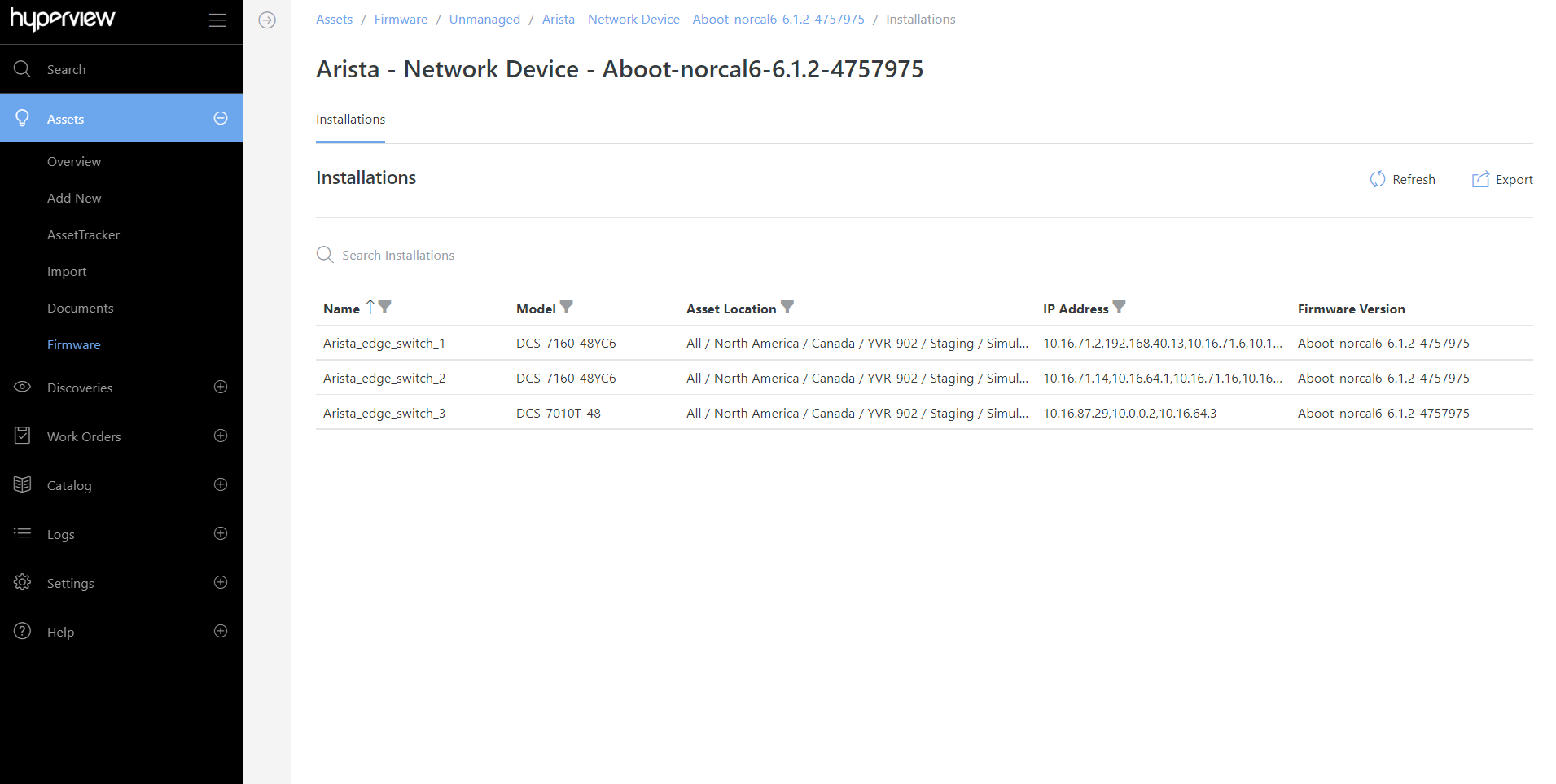
Reviewing firmware versions¶
For Managed Firmware, to look up versions at the firmware group level: * Go to Assets → Firmware → Managed → Details → Versions.
To look up firmware versions for a given asset: * Browse to the asset → Information → Firmware.
Note that the Information → Firmware page will indicate the currently installed firmware version with a green checkmark in the Installed column.
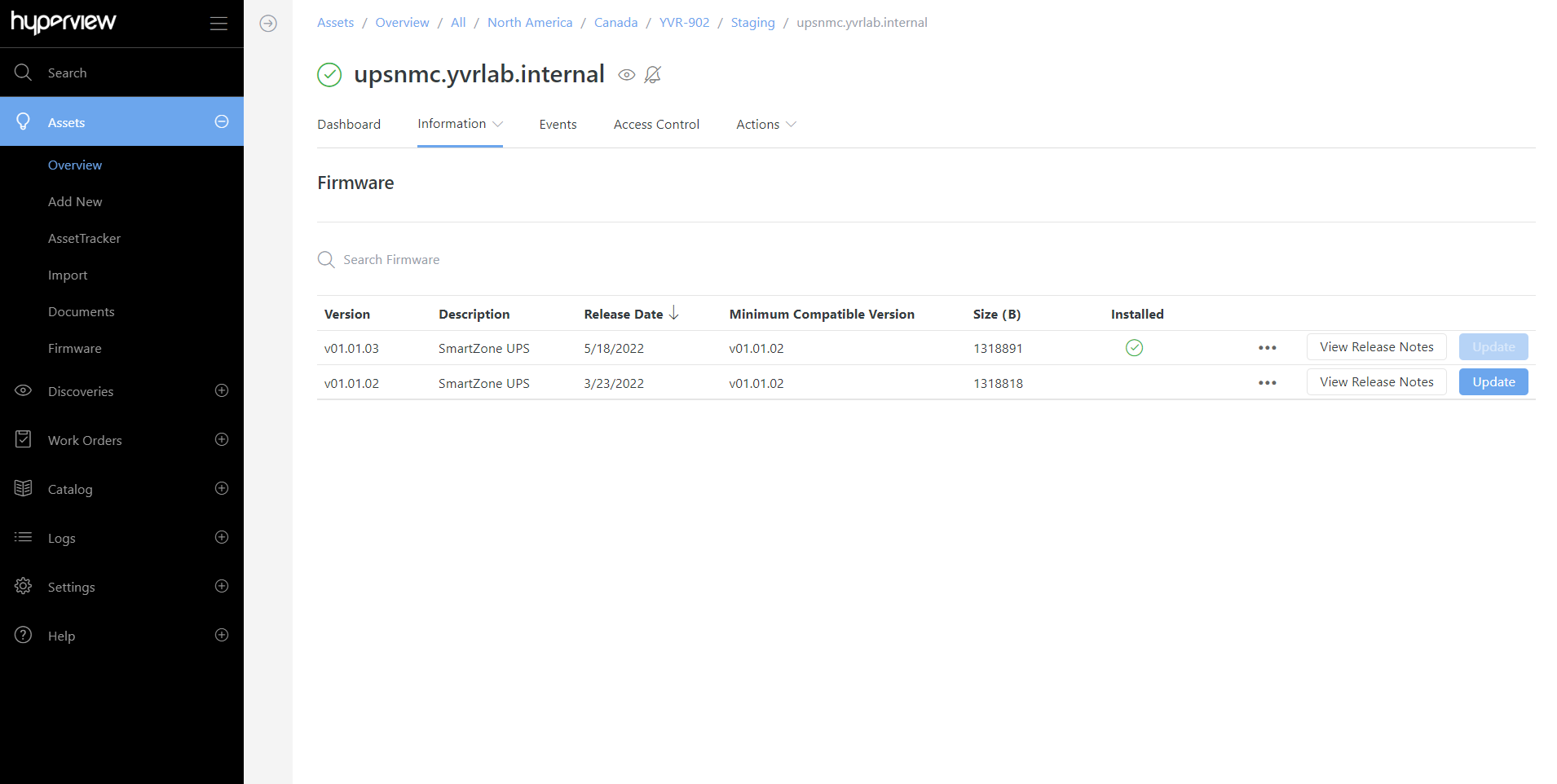
The Unmanaged firmware tab Assets → Firmware → Unmanaged will contain a list of all detected firmware, firmware versions, and installations.
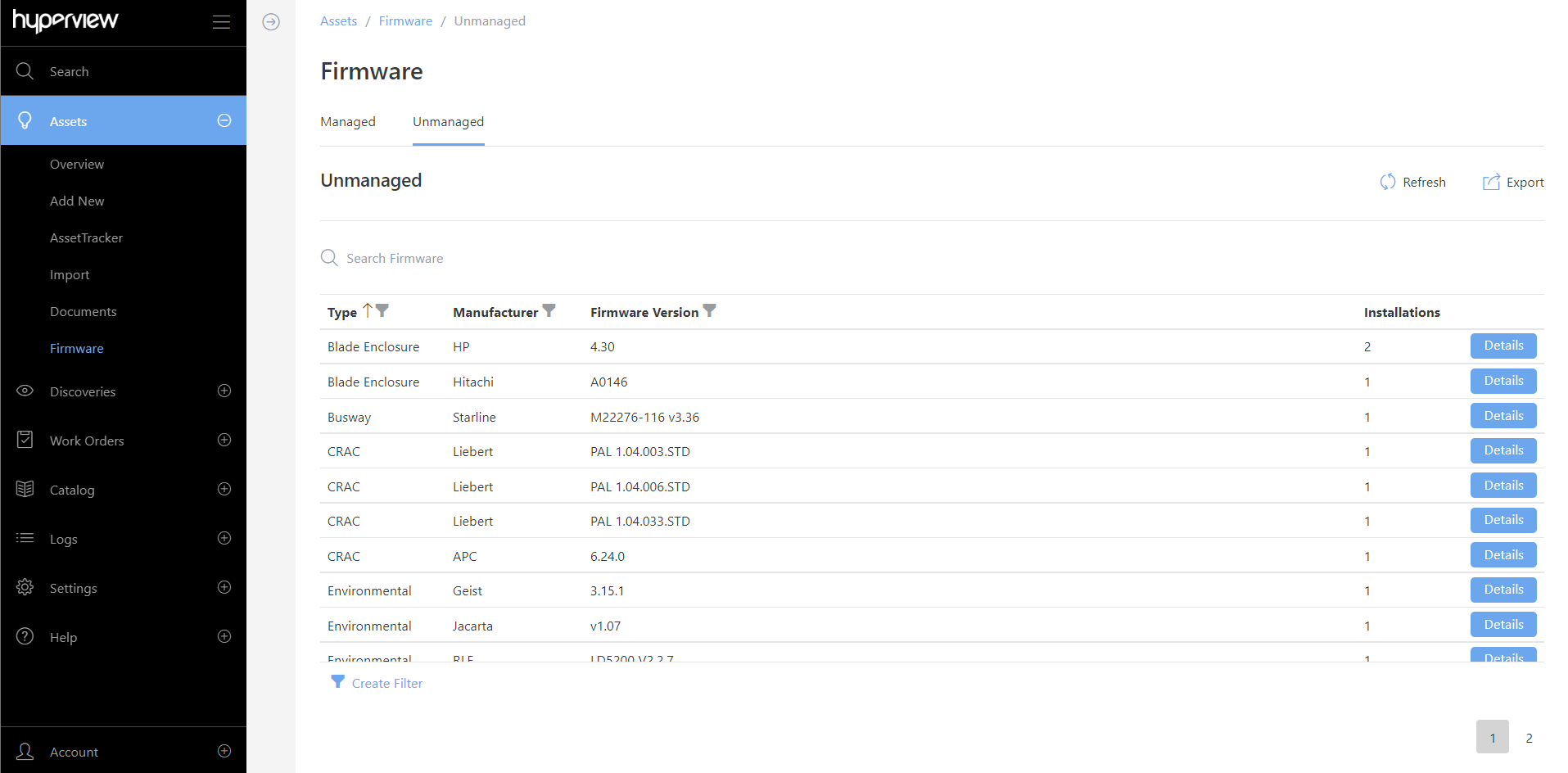
Updating / Downloading a firmware version / Viewing firmware release notes¶
The Firmware and Information → Firmware pages both feature Update, View Release Notes, and Download Firmware buttons, which allow you to update a firmware version, look up its release notes, or download it, respectively.
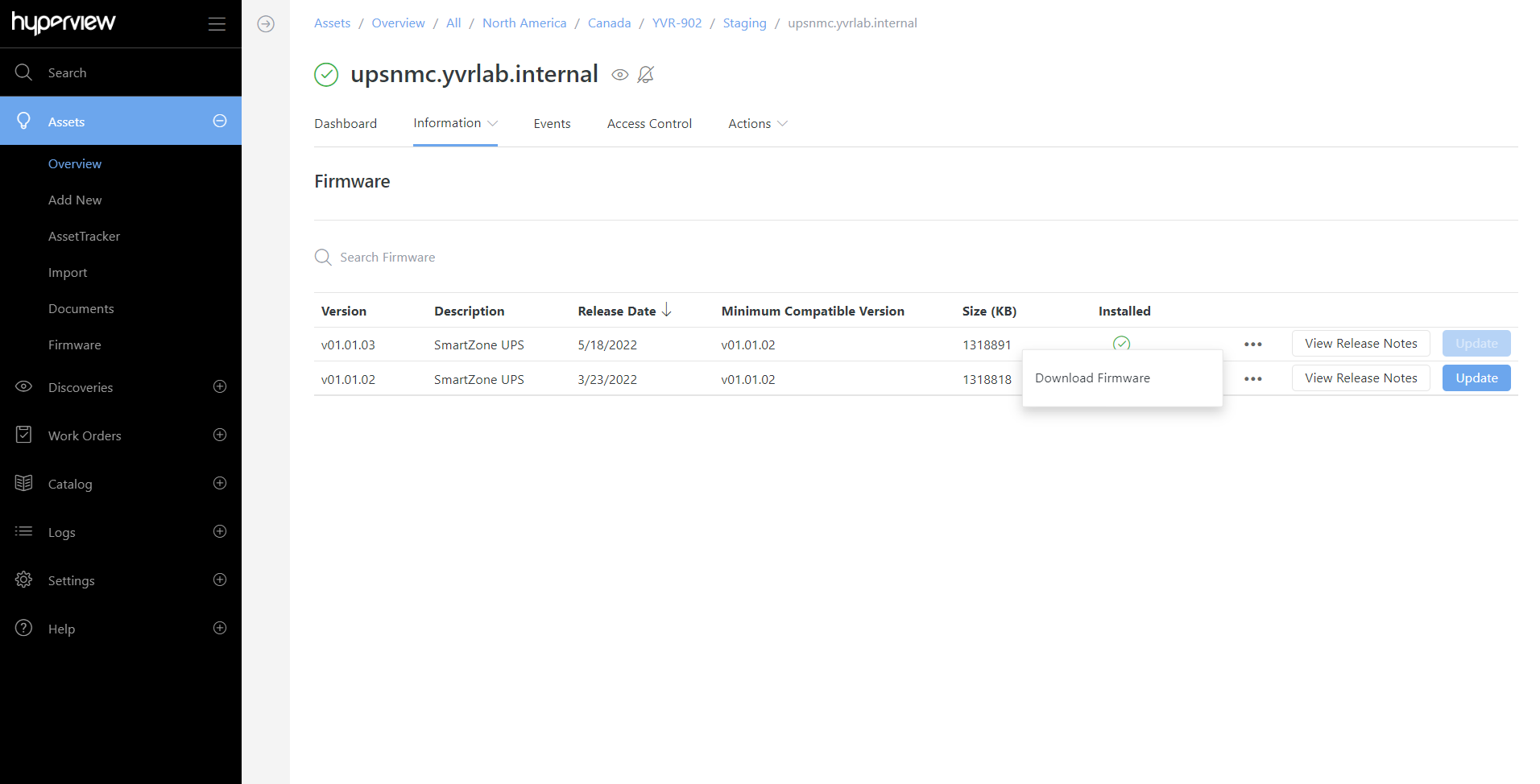
Note
The exact file format of the firmware installer and release notes file depends on the manufacturer. The functions will only be active if the corresponding firmware is mapped in the Hyperview Catalog.
Alarm events for outdated firmware¶
An alarm event is generated at the asset level (asset → Events) whenever Hyperview detects outdated firmware (see “How are firmware versions detected?” above). The event stays active until one of the following things happen:
(For all eligible assets) The event is closed manually.
(For assets with discovered firmware) The latest mapped firmware version is installed.
(For manually created assets) The asset’s firmware version has been updated to the latest mapped firmware version.
(For all eligible assets) The asset’s firmware version has been updated to an unmapped version.
(For manually created assets) The asset’s Firmware Version is blank.
(For all eligible assets) The asset’s Model value changes.
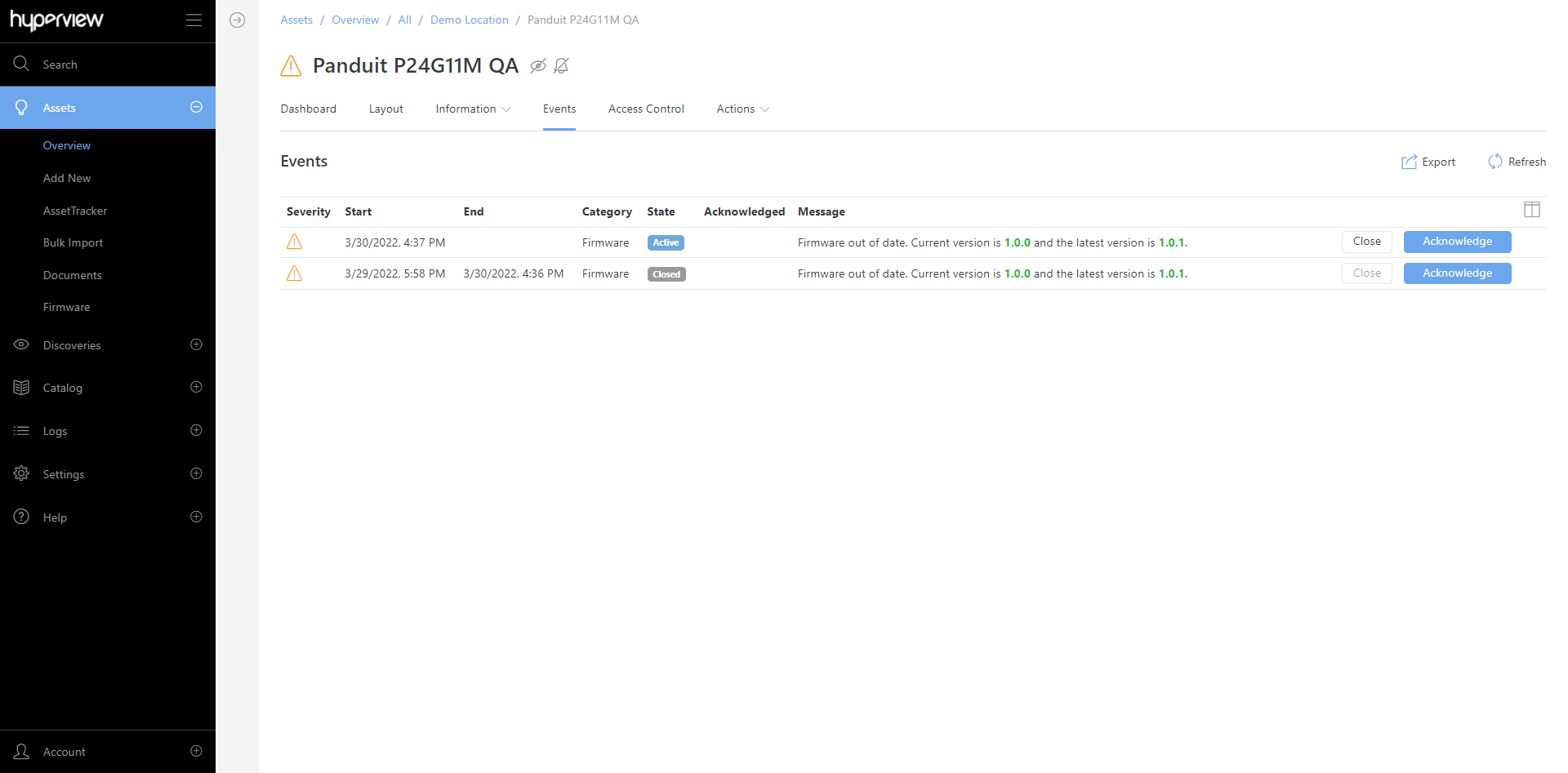
If you upgrade to a later, but not the latest, firmware version, the alarm event will be automatically updated to reflect the currently installed version.