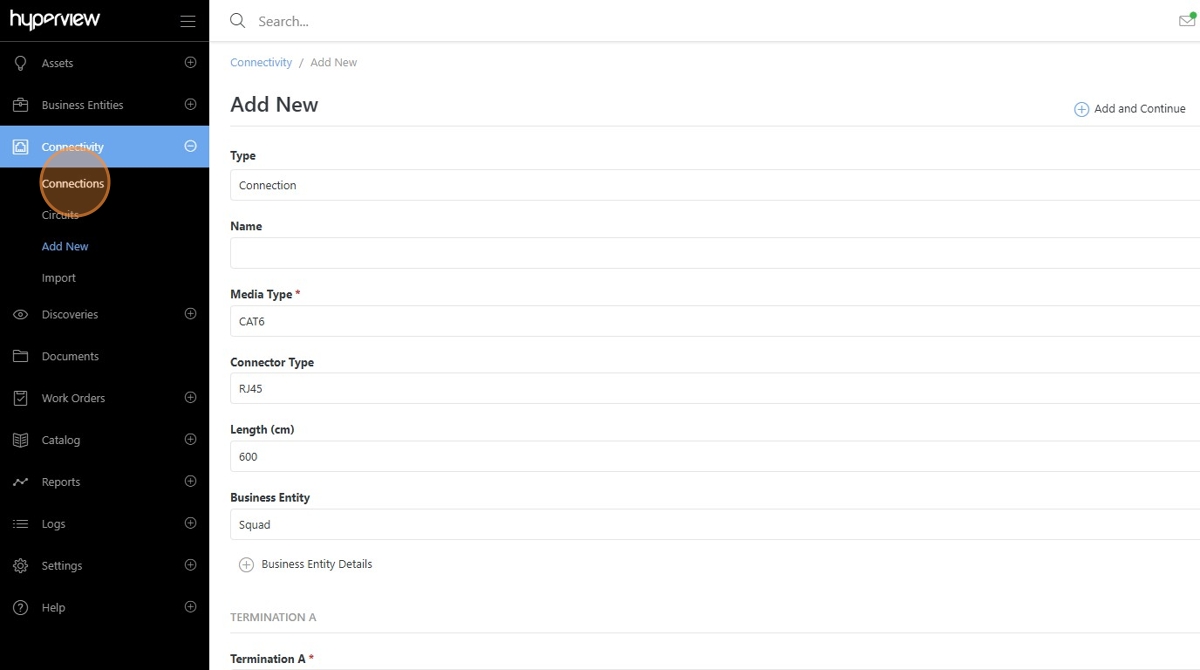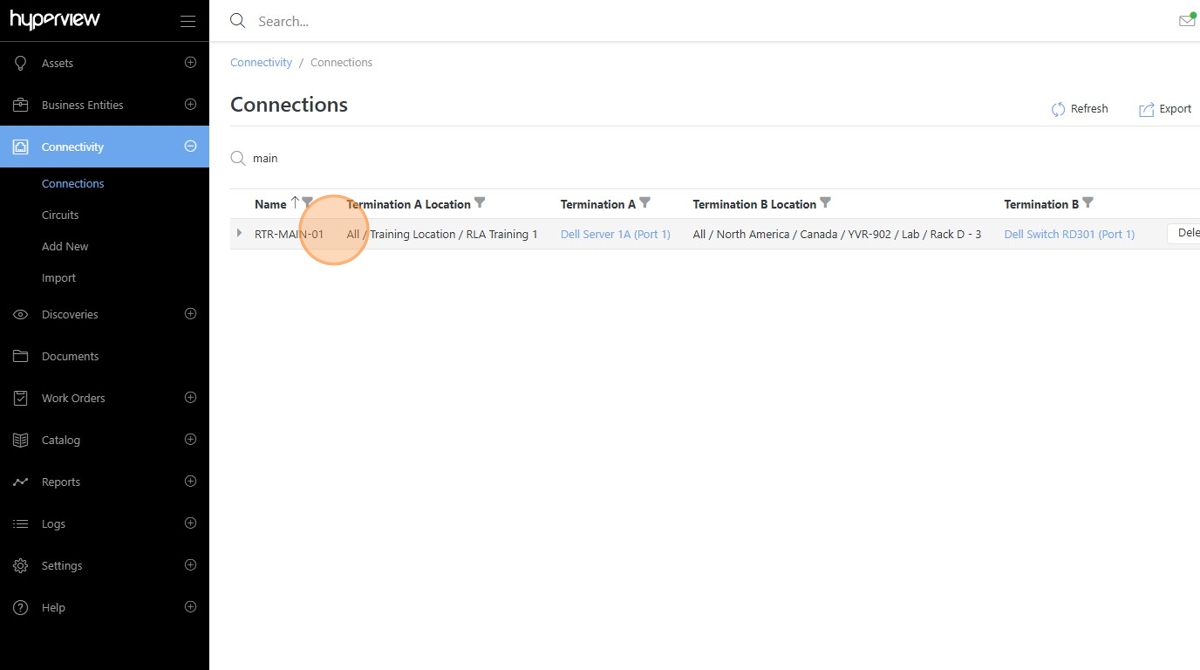Creating a New Connection¶
This guide provides a step-by-step process for creating new connections in Hyperview, essential for users looking to optimize their connectivity management. Users can efficiently manage their connections and leverage Hyperview’s features, enhancing their operational workflow.
Click “Add New” under the Connectivity menu.
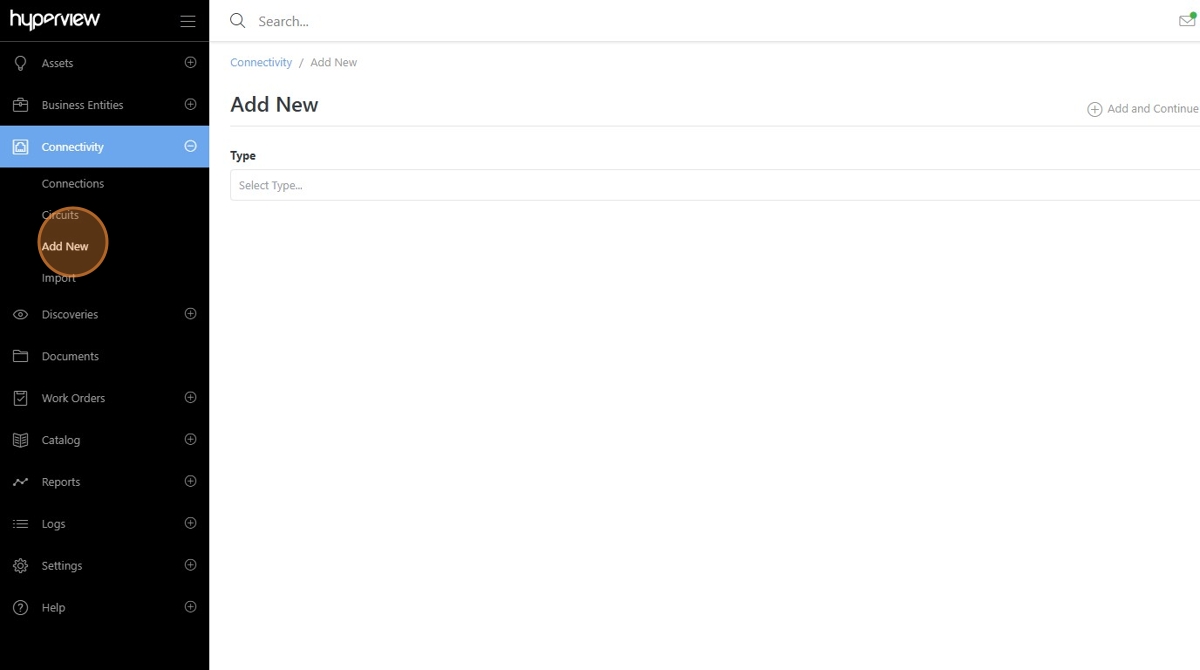
Drop down the “Type” field.

Select “Connection” from the list.
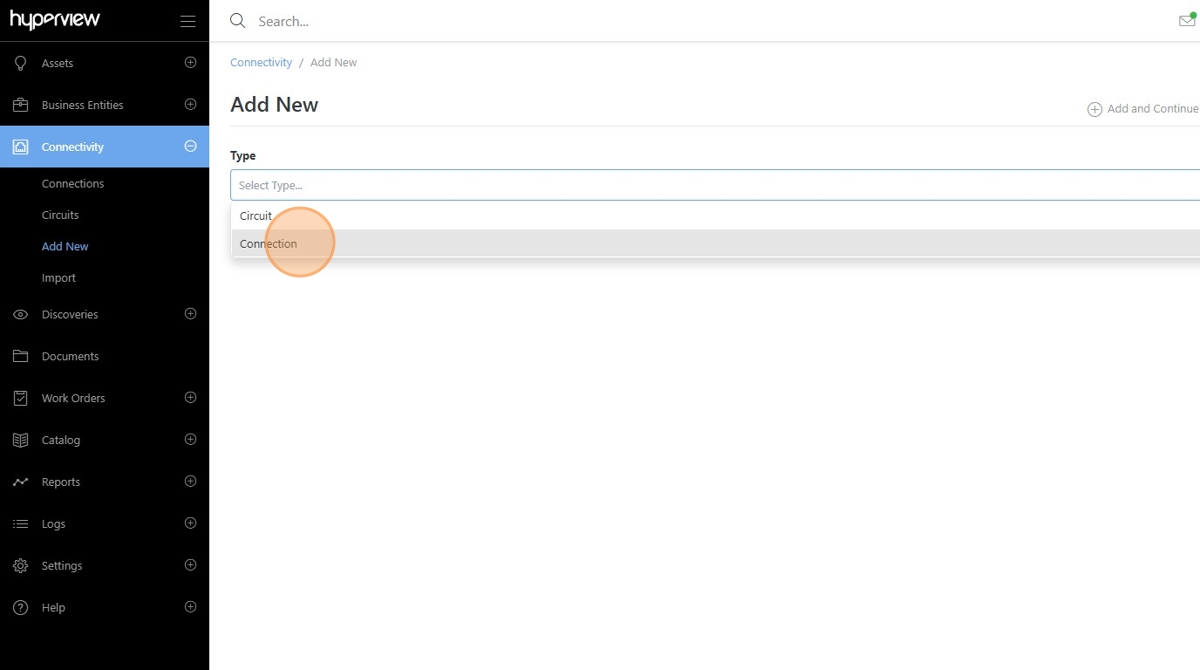
Add a Connection name to the Name field.
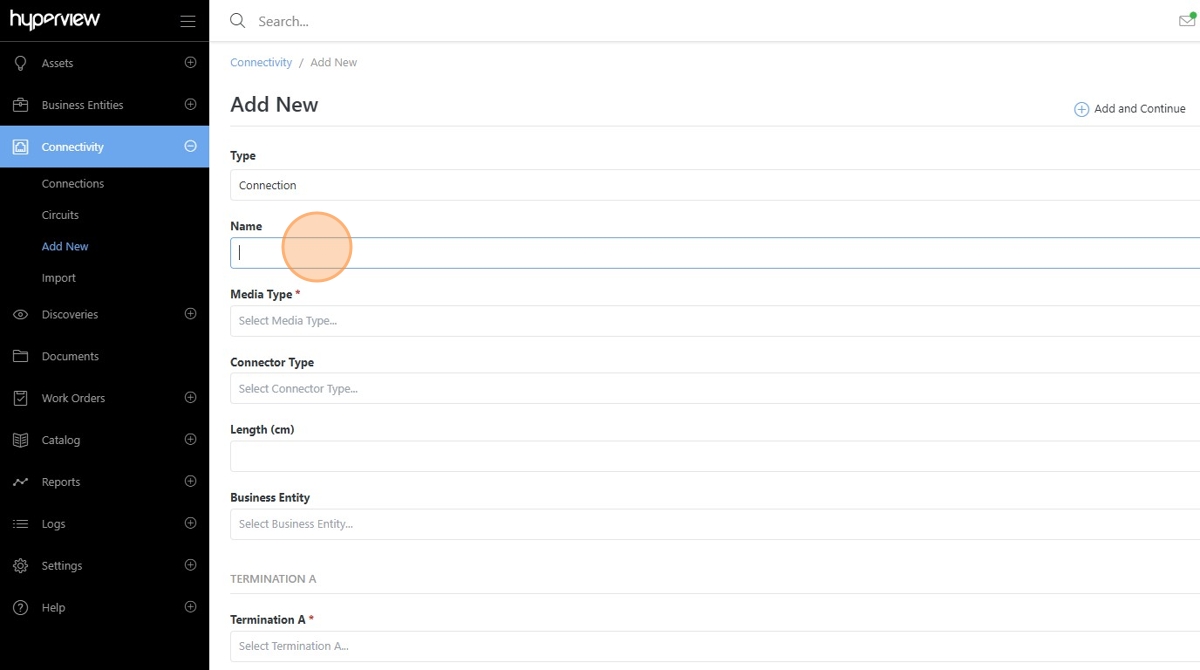
Note
The Connection Name field is optional. If not filled, Hyperview will generate a Connection Name based on the Media Type property and the automatically generated Connection ID.
Drop down the required “Media Type” field and select an available Media Type from the options.
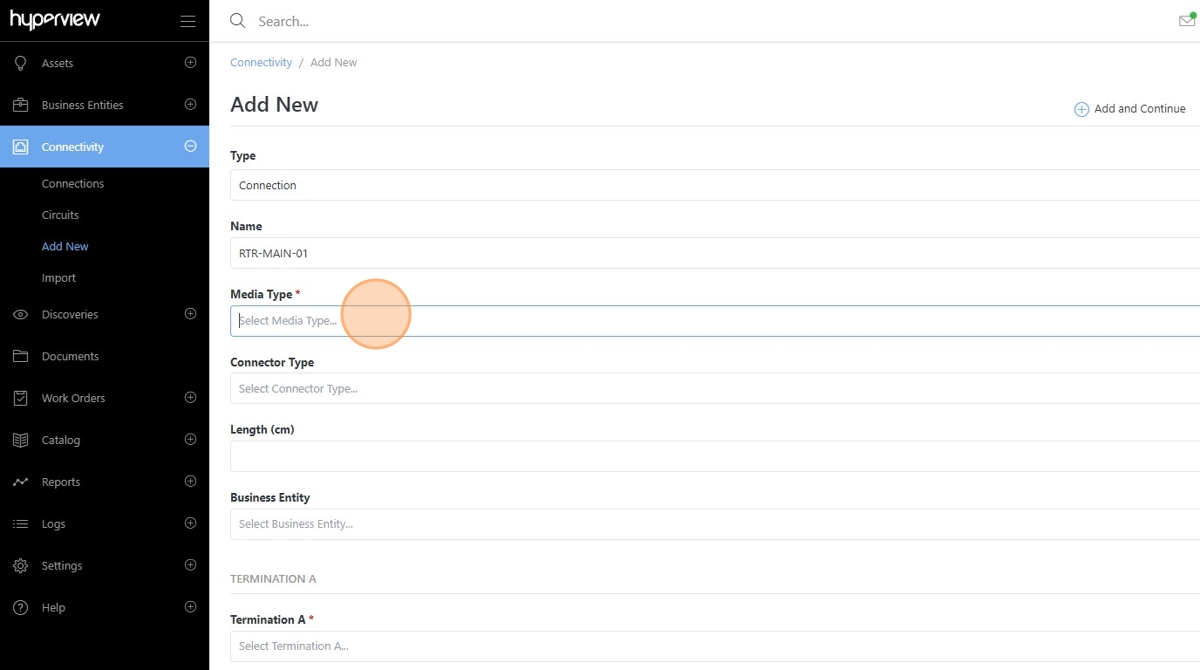
Drop down the optional “Connector Type” field and select an available Connector Type from the options.
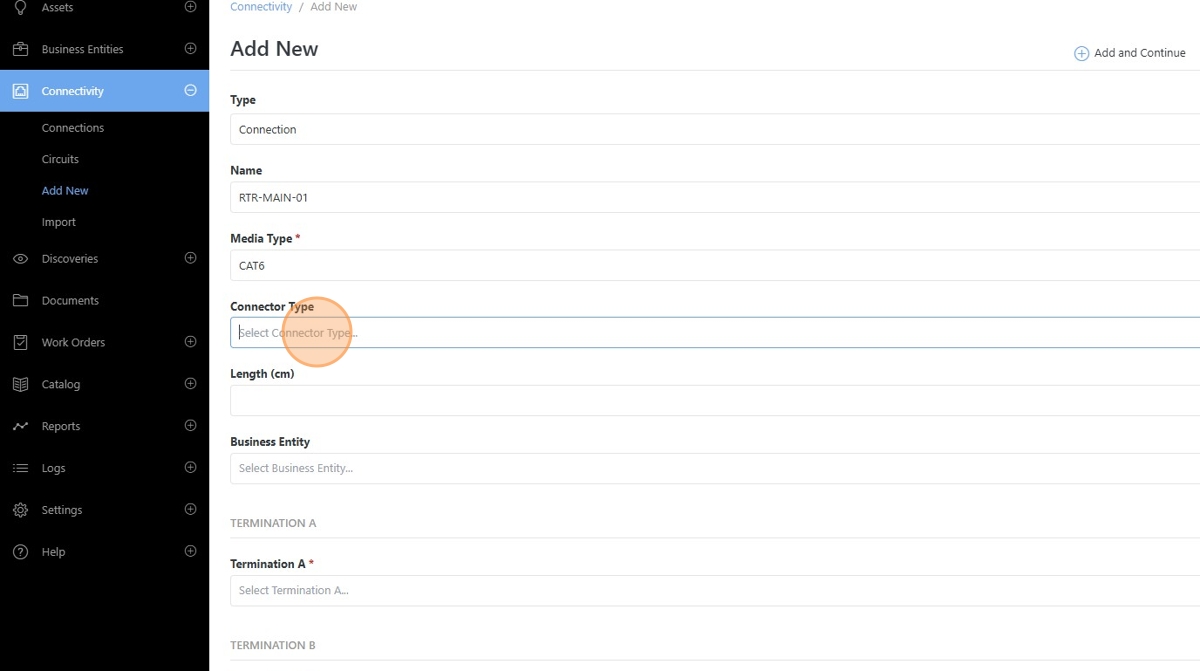
Add an optional Connection Length property.
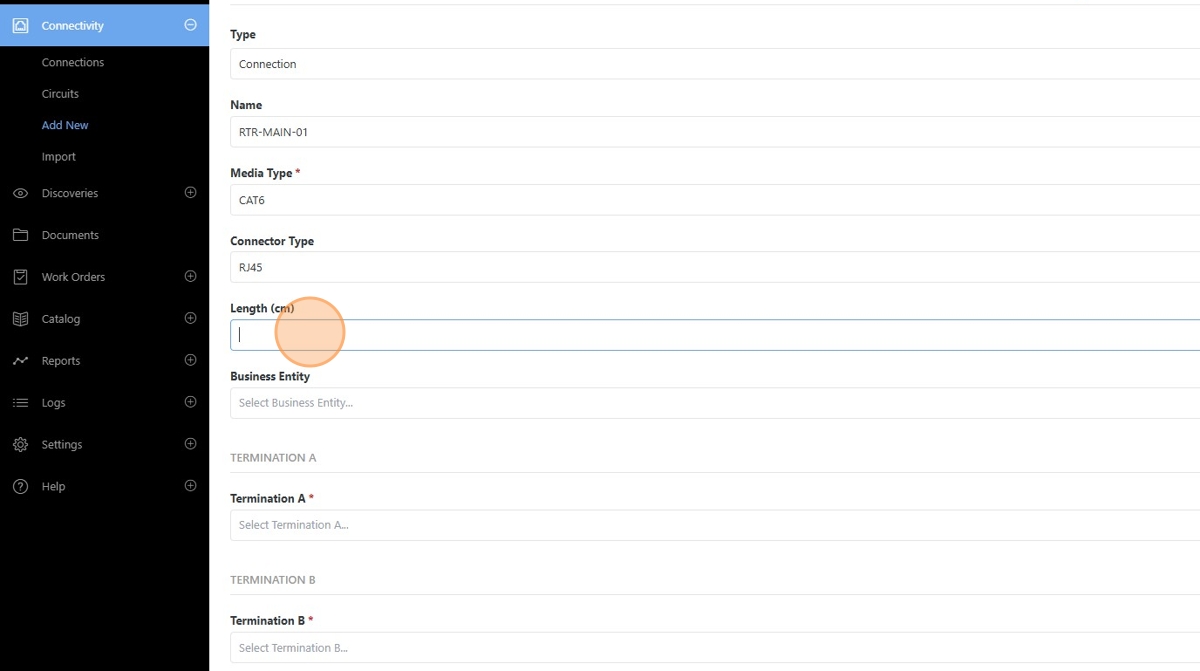
Drop down the optional “Business Entity” field and select an existing Business Entity from the available options.
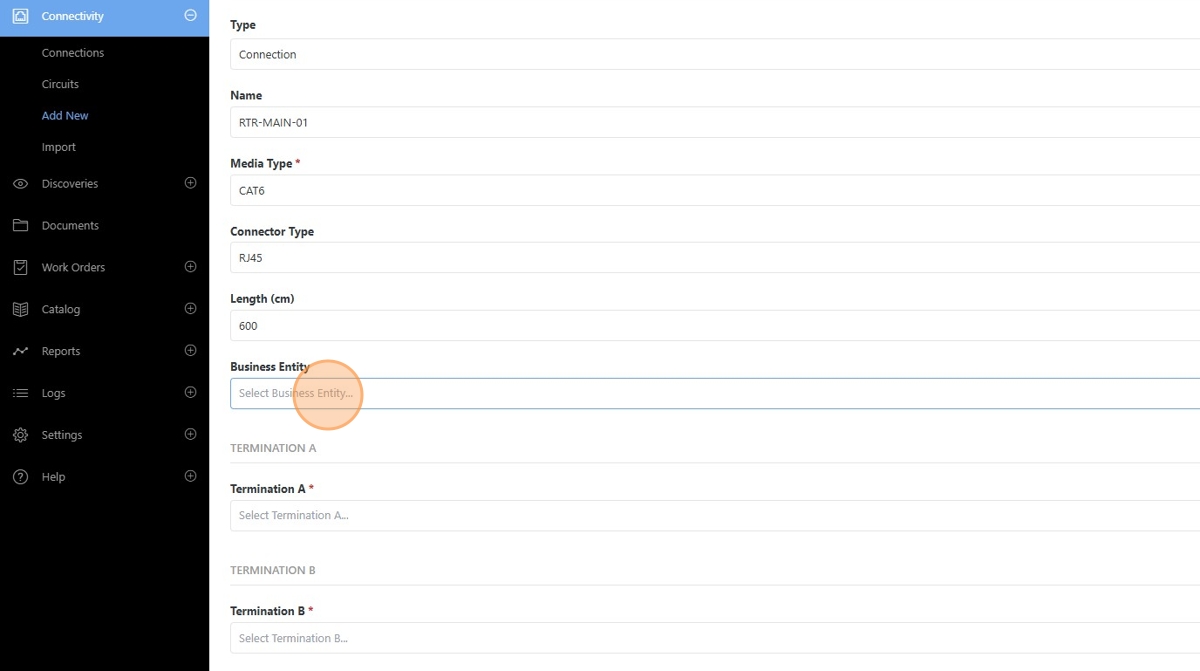
Click the “Termination A” field. An asset picker menu will open allowing you to select the Connection Side A device.
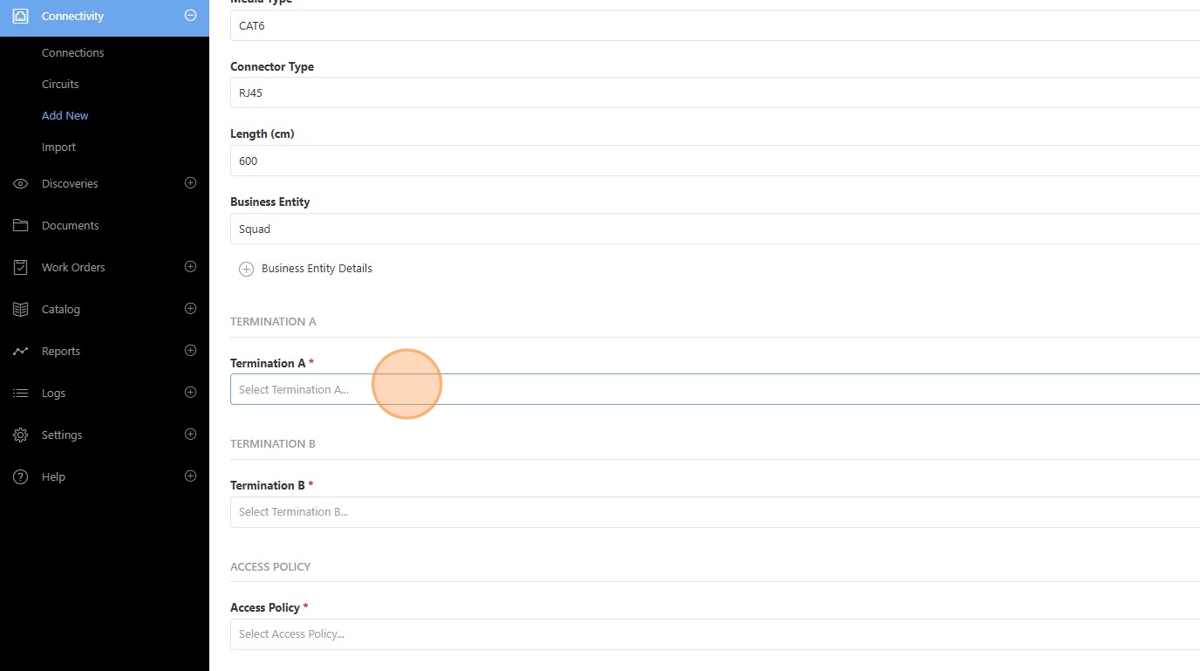
Note
The Asset Selector menu has a built-in search feature allowing you to quickly find the corresponding asset for the Connection.
Select the Termination A asset from the Asset Picker menu.
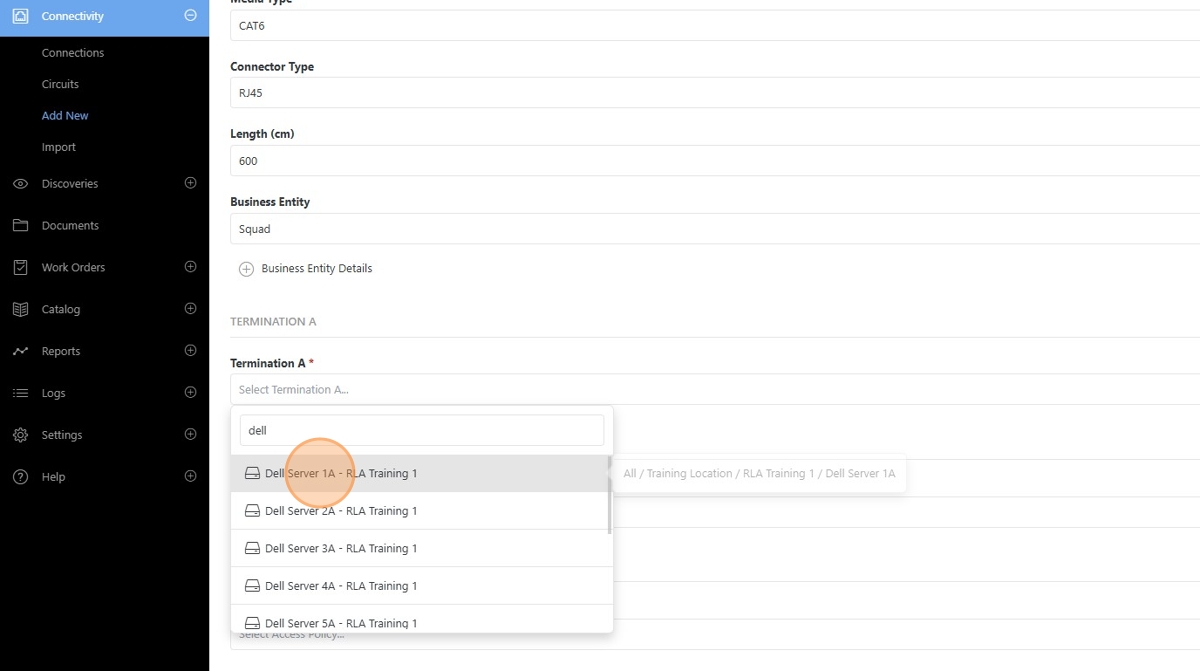
Click “Termination A Port” to open the Port Picker menu.
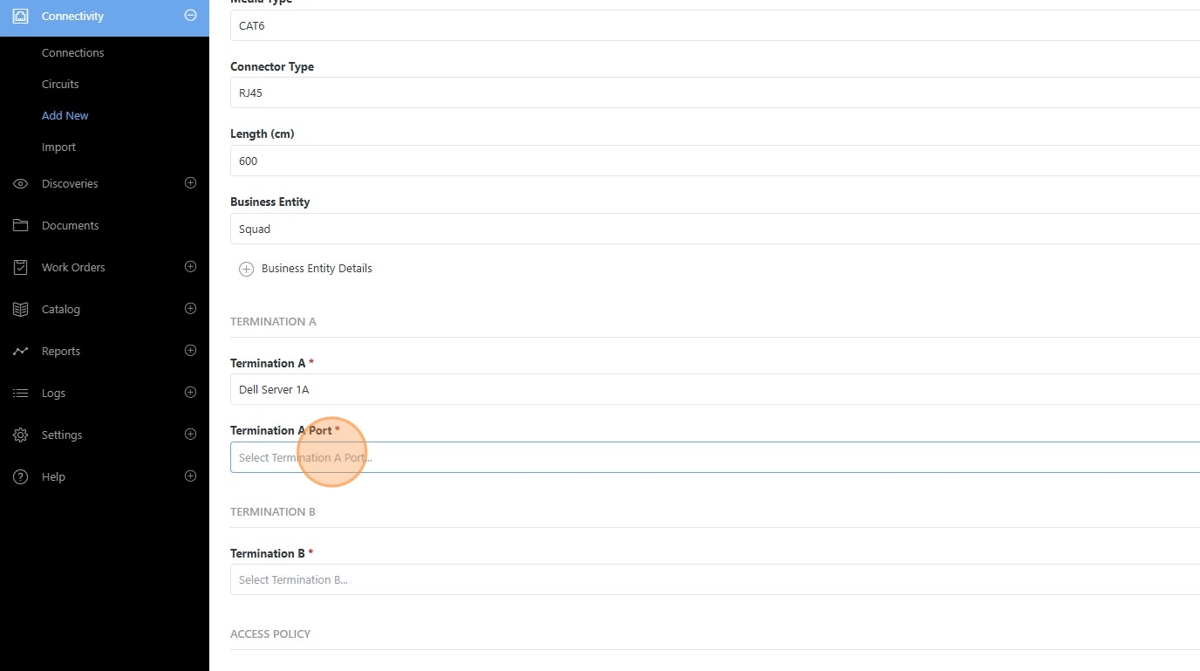
Select the corresponding port from the selected asset to associate to the Connection.
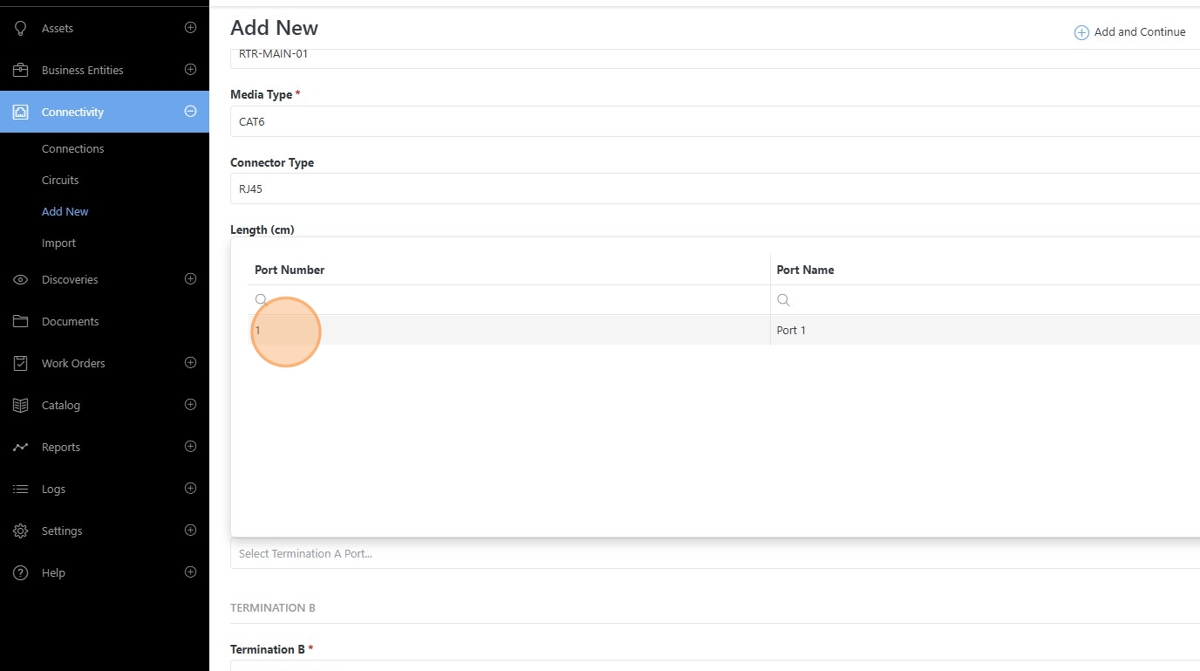
Note
The ports populated in the Port Picker menu are populated based on the available ports on the asset in Hyperview. If you do not see the expected available port(s) in this menu, then you may need to configure the ports from the asset’s Information > Network Ports page.
Multiple connections can also be created for the same port!
Click the “Termination B” field. An asset picker menu will open allowing you to select the Connection Side B device.
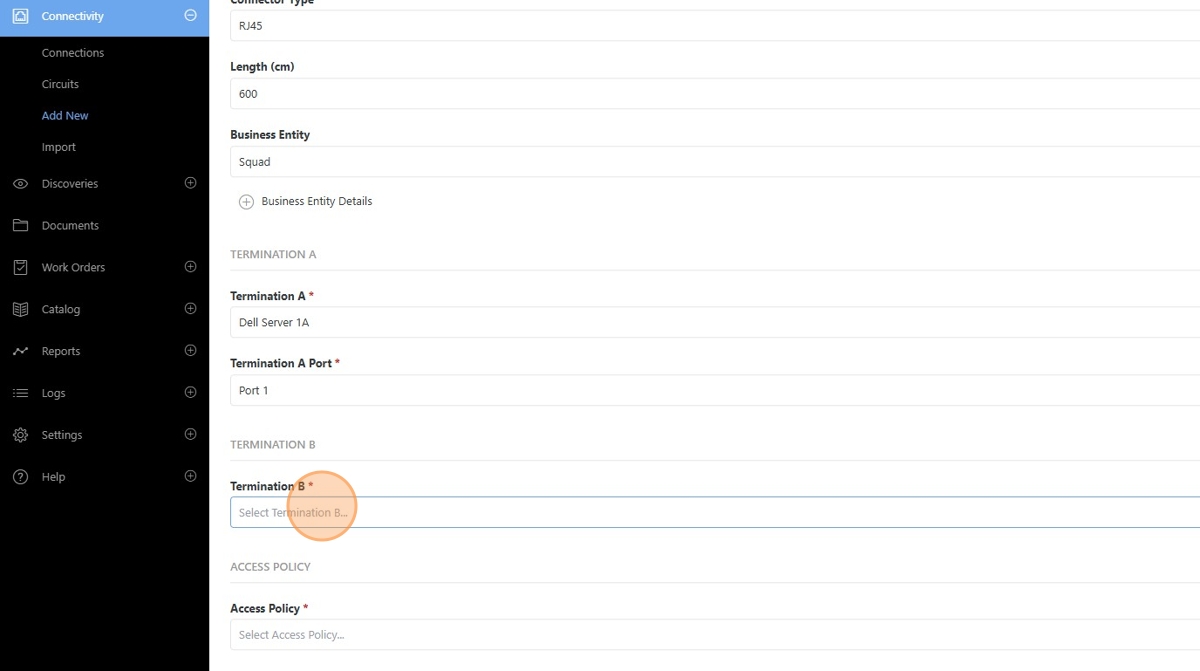
Select the Termination B asset from the Asset Picker menu.
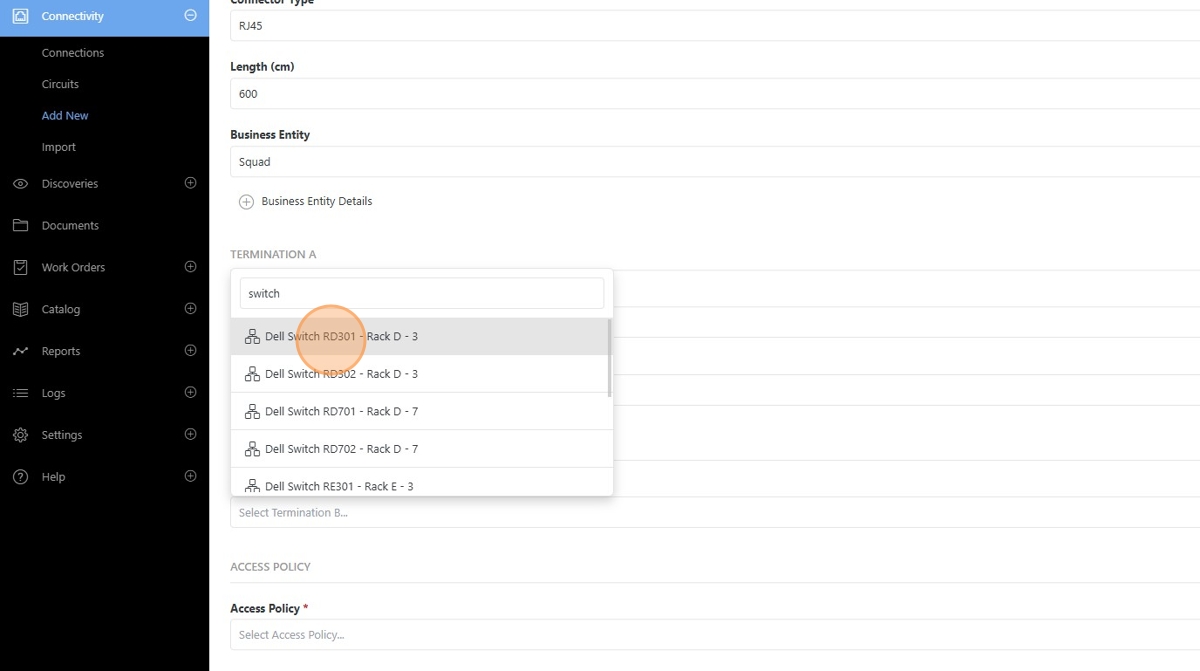
Click “Termination B Port” to open the Port Picker menu.
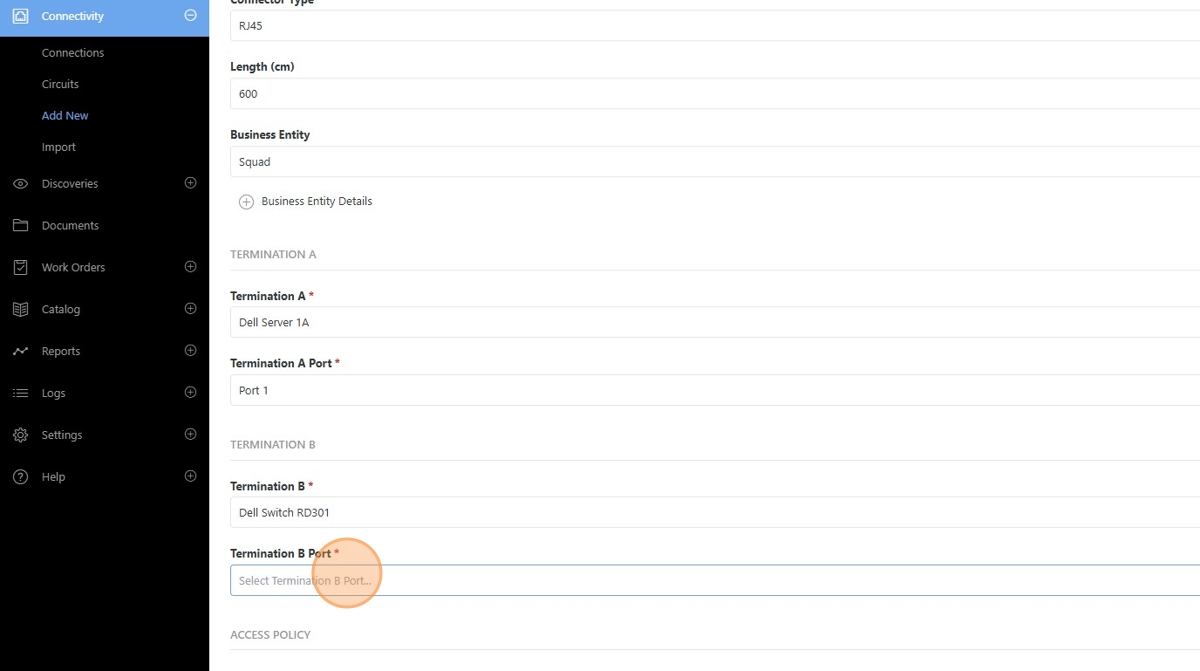
Select the corresponding port from the selected asset to associate to the Connection.
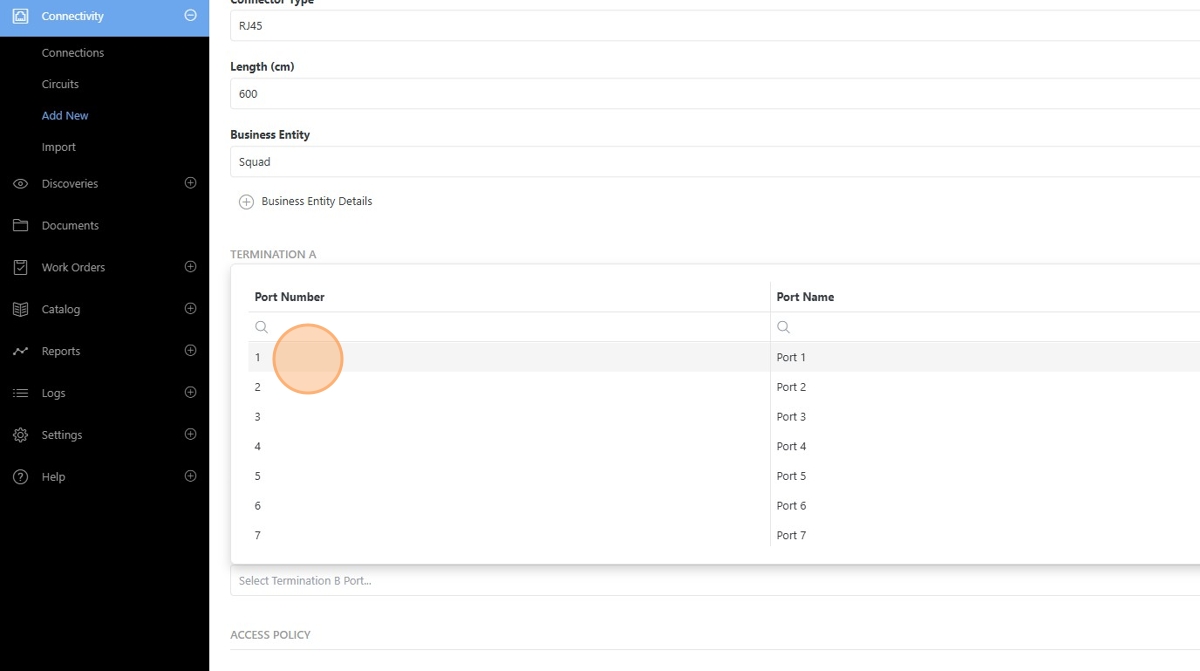
Click the “Access Policy” field.
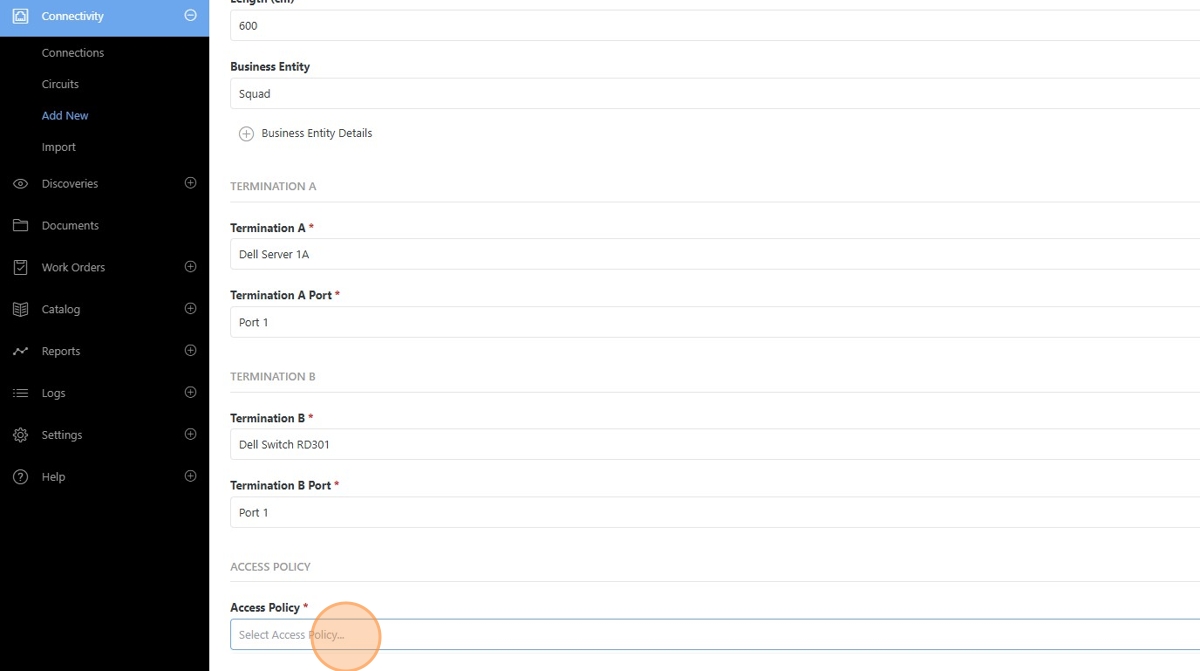
Select the Access Policy that is to be referenced for this Connection.
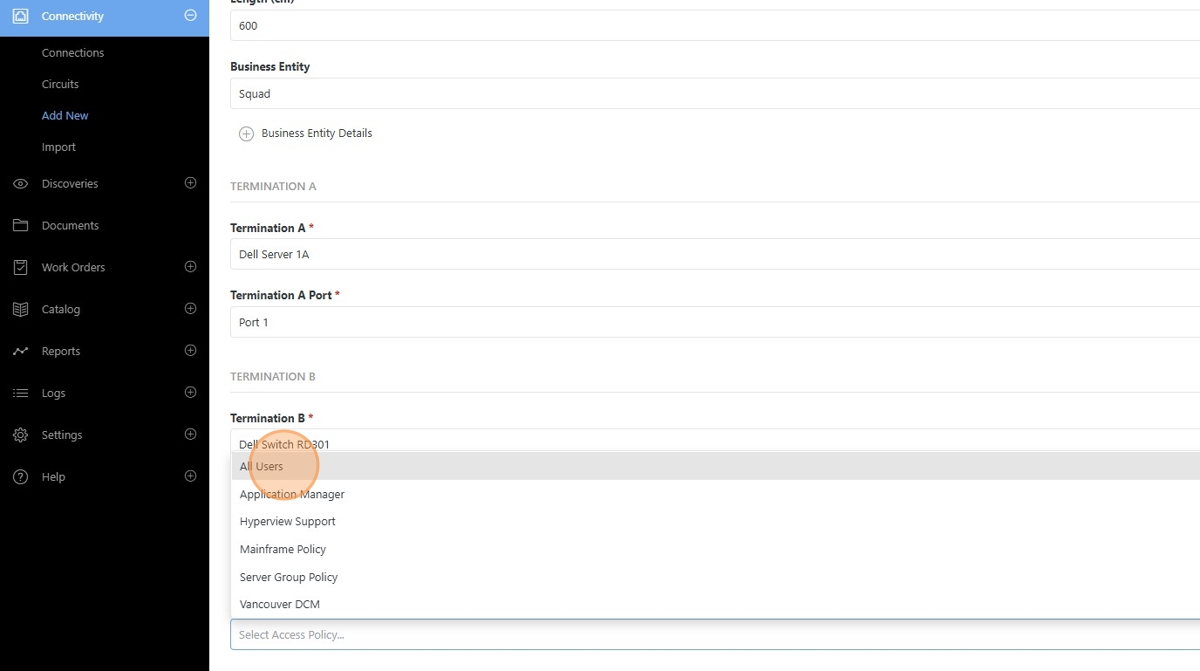
Click “Add and Continue” or “Add and Reset” to complete the Connection.
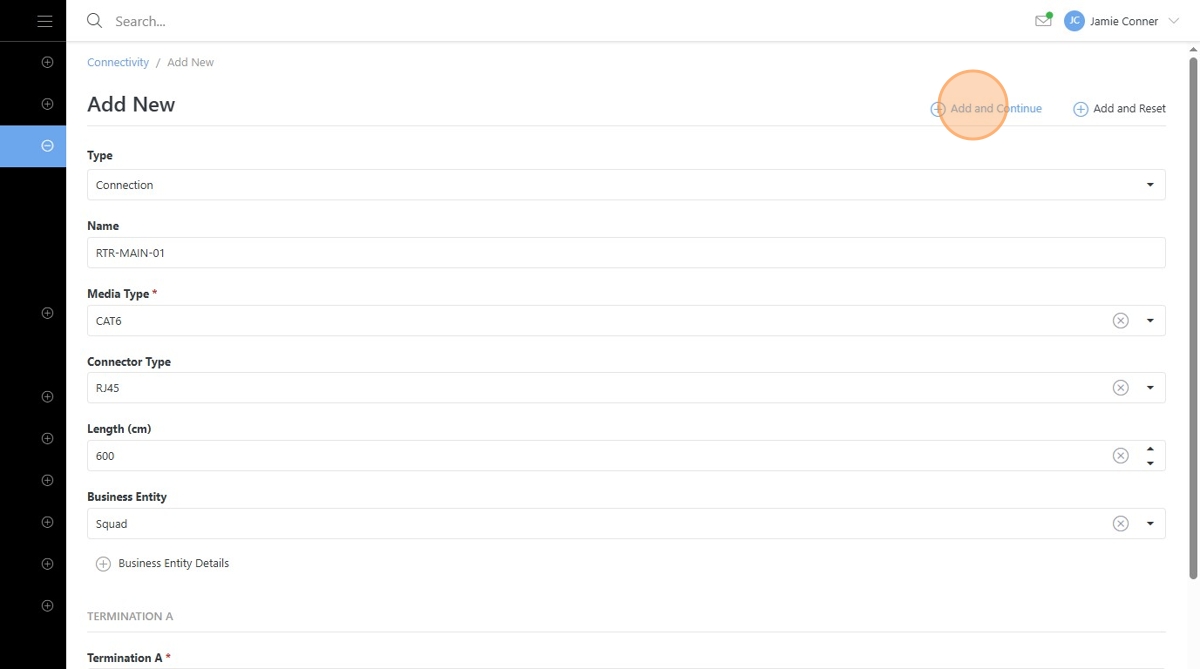
View the new connection from the “Connections” overview page.