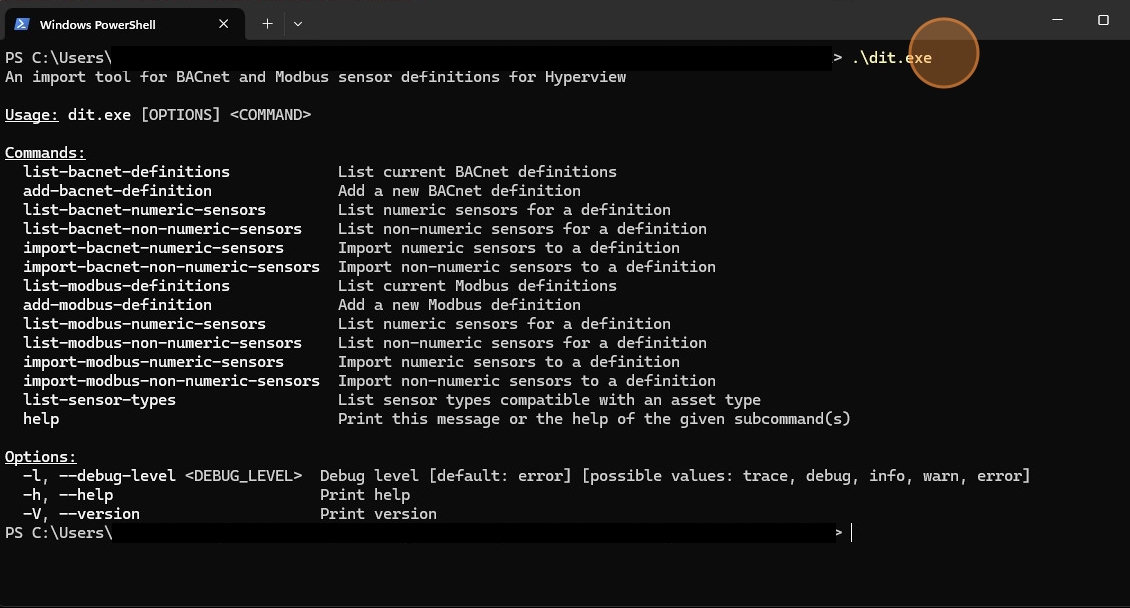Configuring the Definition Import Tool (DIT)¶
Follow the steps below for instruction on configuring the DIT tool.
Navigate to your user home directory. Typically it is “C:\Users\UserName” on Microsoft Windows and “/home/UserName” on Linux.
Locate the
.hyperviewdirectory
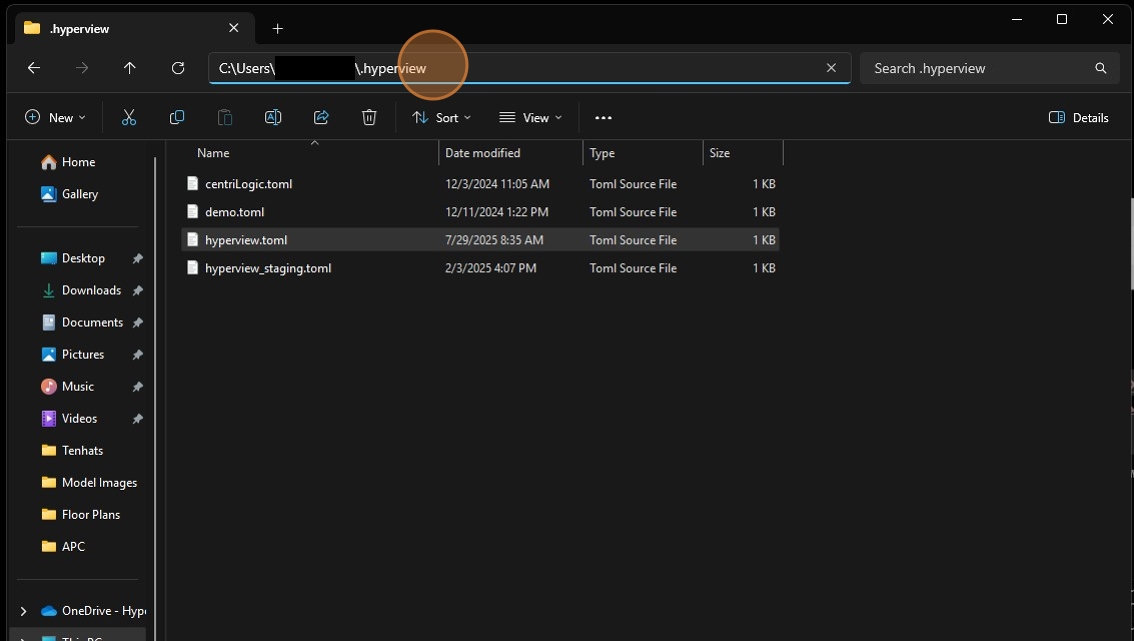
Tip
Create the directory if it does not already exist.
Open or create the hyperview.toml file in a text editor.
Add the needed configuration options.
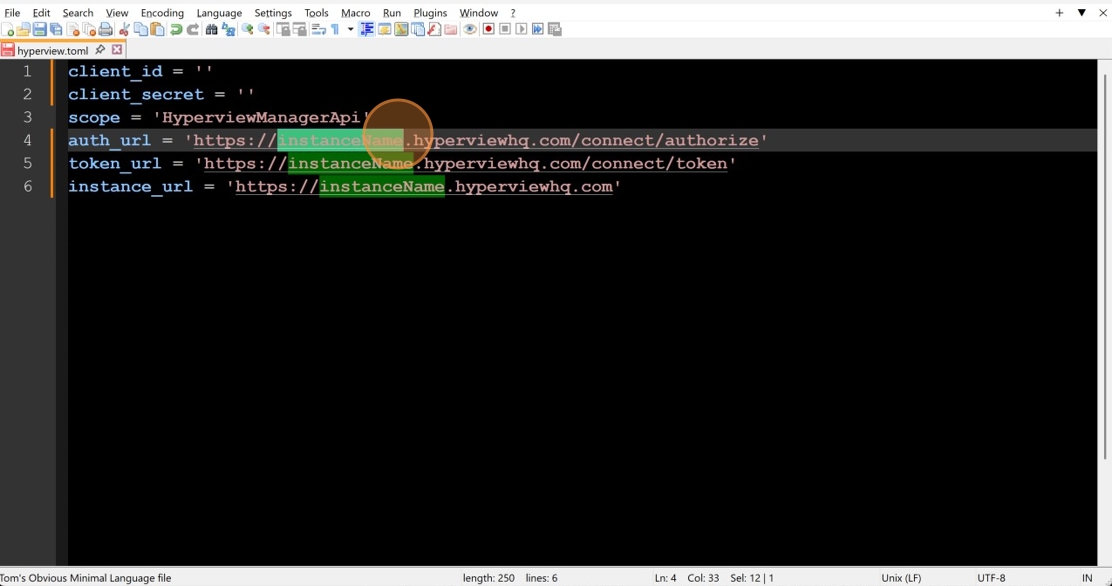
Hyperview.toml File Format:
client_id = ''
client_secret = ''
scope = 'HyperviewManagerApi'
auth_url = 'https://instanceName.hyperviewhq.com/connect/authorize'
token_url = 'https://instanceName.hyperviewhq.com/connect/token'
instance_url = 'https://instanceName.hyperviewhq.com'
Important
The client ID and client secret are generated by Hyperview when adding an API client via user management. See the Managing API Clients documentation for more information.
Replace instanceName with your Hyperview instance URL.
Execute the DIT tool. If the tool successfully connects to your Hyperview instance, then it will return a list of commands that can be used.